Changing an employee password
In this day and age, with hacking attacks so prevalent, it is important to have a robust password policy.
With Okappy you can set passwords for your employees and change them periodically.
Your employees can also change their own password when logged in on the web or from their mobile devices. This is recommended as it means they have control of their own login details rather than risk password getting shared or being easy to work out.
See the following articles which contain step by step instructions on how to change passwords
- Changing your password on the web
- Changing your password on your mobile, (when you know what your password is)
Read on to find out how to change the password for an employee.
Changing an employee’s password on the web
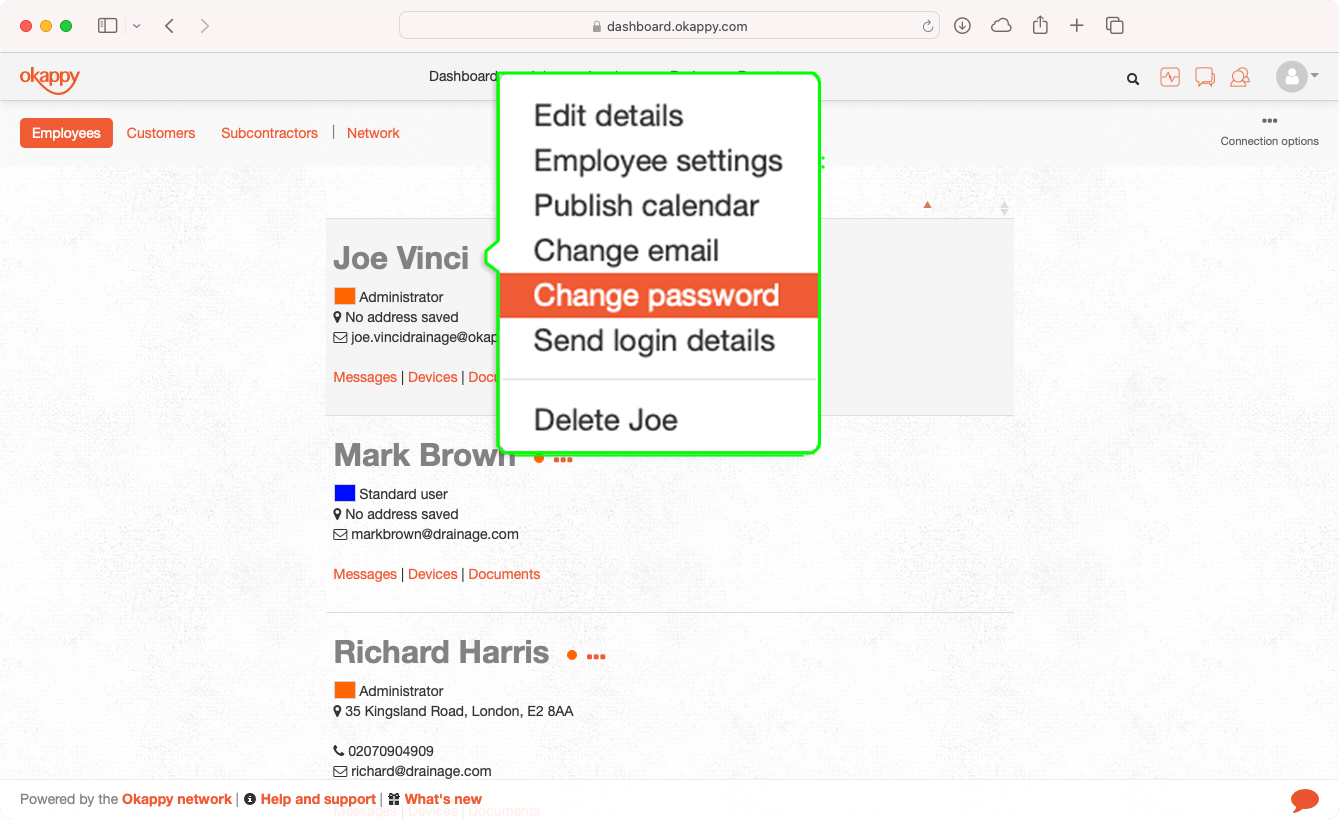
To change a password for one of your employees when logged in on the web
- Click the Connection icon towards the top right of the screen
- Select Employees
- Click the three dots menu next to the relevant employee and select Change password
The change password dialog window is shown.
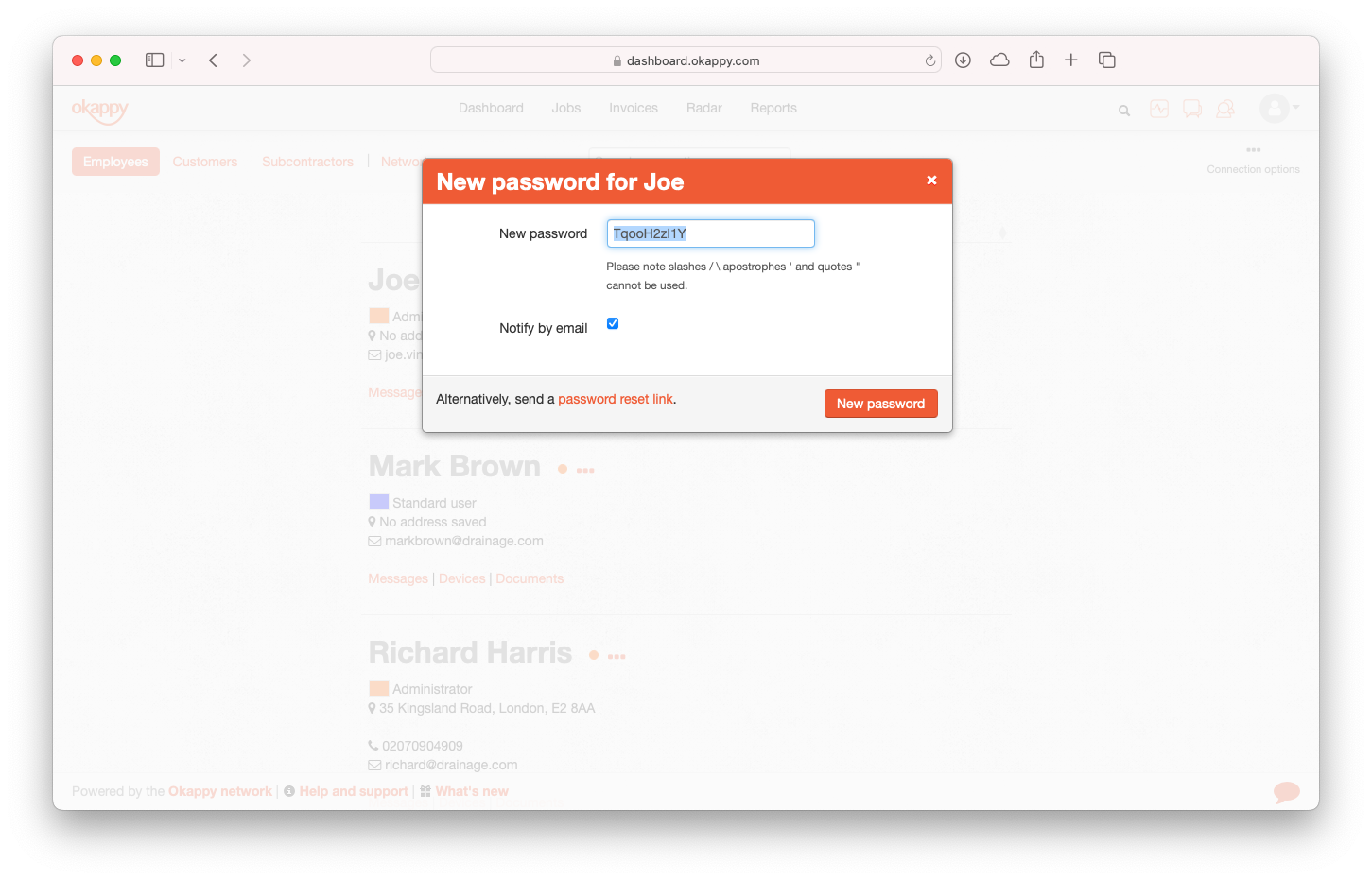
A random password will be chosen for you. You can use this password or create your own.
Click the Notify by email checkbox to send an email to the employee notifying them of the change and then click the New password button.
Alternatively, you can send a password reset link. This will send your employee an email with a link to change the password themselves.
Notes:
- Please ensure you use strong passwords
- If you have the Notify by email checkbox clicked or you are sending a password reset link, then please ensure their email is correct and that it does not end up in their spam or junk folders
See our short video guide
See also
For more information on resetting / changing passwords, see
