Our webinar Using Tracking To Grow Your Business was held on the 21st July 2021.
Tracking with Okappy’s Portal+ is all about supporting, accompanying and protecting your employees or subcontractors to help you grow your business.
During this webinar we discussed
- the benefits of tracking
- the various options available for tracking
- what to look out to ensure locations are sent
The event was sold out, follow us on Eventbrite and be the first to hear about any future events.
Following is the text of what was discussed.
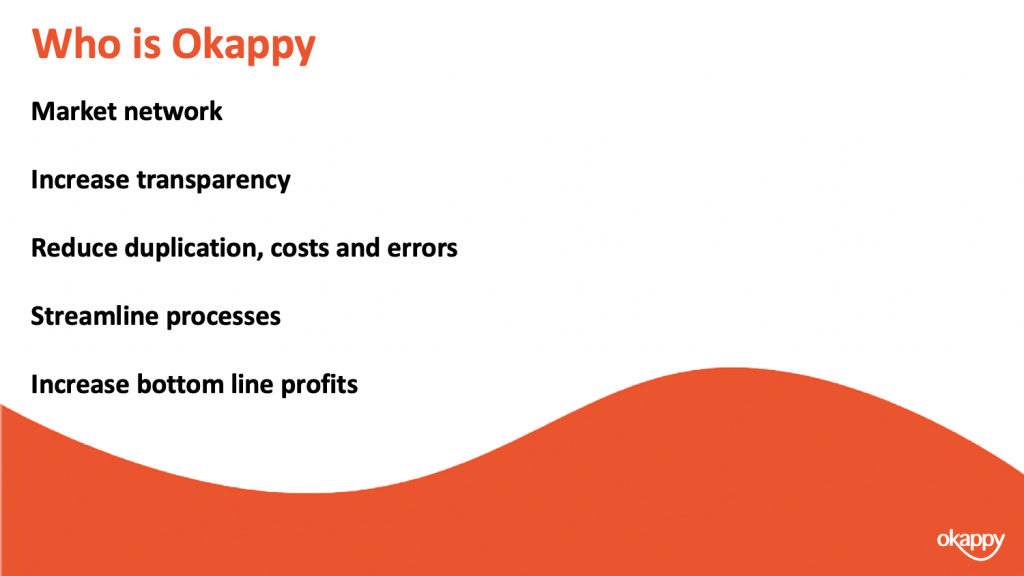
But first, for those of you who don’t know who Okappy is
Okappy is a business 2 business connected workforce management platform which applies social and market networking technology to a real business need. The need to communicate and collaborate with your employees who are often at different locations (and now more than ever). With your subcontractors and with your customers.
By connecting on Okappy, we’re helping the most forward looking and dynamic companies increase transparency, reduce duplication, costs and errors and increase efficiency. Ultimately making a significant contribution to bottom line profits.
With Okappy,
- you can connect to your employees, customers and subcontractors.
- Send and receive jobs
- See the status of those jobs as they’re updated by your engineers and subcontractors
- Raise your invoices at the touch of a button
You can also monitor and protect your employees and better schedule your jobs using GPS tracking. This is what I’ll be covering in detail today.
Okappy was born out of a vehicle tracking company a few years ago. I’ve got a story share which really highlighted to me how tracking can be beneficial to all employees rather than a big brother surveillance to be feared.
It was when I first started work, I used to go along with the installers and take the opportunity to see our customers.
I remember on one such visit a long time ago I was sat high up in the cab of an articulated lorry while the installer was wiring the tracking unit. As I looked out across the yard I saw one of the truckers come steaming over to his cab. He was a big meaty guy with tatoos all up his arm. I was dreading what he was going to say.
Anyway the next minute, the cab door swings open and he gets in. As he was extending his arm he I was expecting an earfull.
So I was taken by surprise when he said
Hey mate, I want to shake your hand. Since we started installing the trackers our lives have improved no end. Before we’d have the boss ringing up all the time asking where we were and why we weren’t at the next dropoff. Now it’s peace and quiet all the way. He knows where we are so he’s not constantly calling, we can just get on with the job. It’s bliss.
One of the key benefits of GPS tracking is that everyone can see the location of your engineers. This means less stress and hassle for the office trying to figure out where you are or whether you’re stuck in traffic. And it means your engineers can get on with their work without having to field lots of calls from the office.
Knowing where you’re guys are also means you can assign jobs to those guys who are the closest or near to where they live. This can dramatically save fuel and time if they’re not having to come into the office.
Depending on your tracking device you can also further save fuel through better monitoring of routes and idling times. One of the big costs, particular with large vehicles is the amount of fuel which is used when the vehicle is idling. They have big batteries so there is not need for them to idle, the driver can still use the power but often they just forget to turn the ignition off.
The other benefit we hear a lot about is the improvements to customer service. I’m sure some of you have had the experience of an irate customer ringing up because you’re engineer has not turned up. Without tracking this would often mean having to call the customer back whilst you tried to figure out where you’re guy is. With tracking you can see straight way his last know location, and depending on settings even whether he is stuck in traffic.
This means you can provide proactive response to your customer rather than fobbing them off and having to call back later
Lone worker protection is also important for many roles, it’s a legal requirement. Particularly if you’re guys are on their own, or if they’re in remote or difficult locations. They can set tracking whilst they are on site and send message back to base if there is a problem.
Having an audit log of when engineers get on site or leave site is also often critical. Some customers demand it, even where they don’t its often useful if weeks later there’s a dispute about an invoice and by that time what happened is long forgotten.
With Okappy you have control over how and when location information is sent.
The spectrum goes from the left with no tracking to having tracking on all the time. Depending on the tracking device or settings, that could be updated as often as every 15 seconds although every couple of minutes is generally enough.
If you don’t need the location all the time then you can leave tracking off by default but turn it on for a specific time i.e., when you’re guys are at a particular site.
Alternatively, you can store the location and time stamp every time a job is updated. This may be required by your own customer or it might be useful as an audit trail to answer questions or protect against disputes down the line.
So how do you set when locations are sent.
You have control over various settings from within the app and also from the web portal.
From within the app, to get to the settings screen, click the Okappy icon, More and then Tracking Settings.
The device name is what shows on the radar screen on the app and from the web. Please note that if the app is deleted and re-installed then this could result in you seeing the app twice. You can show, hide or delete apps and I’ll show you that in a sec.
You can also see the unique key which can help debug issues with the device and is also how the system determines whether it is a new device. Unfortunately with both Apple and Google really focusing on privacy nowadays the unique can change from time to time and that is why you may see multiple devices set up even though your only expecting one device to be set up.
If the device doesn’t have a network connection, then the device will store locations in memory and send them (from oldest to newest) once it has a connection. You can determine how many locations are saved before the app will start overwriting the oldest locations.
You can set whether the application sends its location based on time or distance. One thing to note, to converse power and reduce data, even if you choose to send based on time, if the device has not moved, then it the app won’t be allowed to send another location. This is determined by the operating system and is outside of the control of the app.
A couple of options which are not shown in the screenshot is to always track and to keep the application open so it doesn’t turn off when you’re not using it. This is useful if you’re using your hands but want to keep the display on so you can read job information or look out for updates.
From all the mobile apps you can see whether the device is trying to send its location or not by the colour of the Okappy icon.
On the left the app is trying to send its location, on the right its switched off.
To turn tracking on or off, click the Okappy icon then click Start or stop sending locations.
If the app is set to track by default, you can turn the tracking off say at the weekend. It will stop tracking but will start again one you turn the app back on.
From all the mobile apps you can see whether the device is trying to send its location or not by the colour of the Okappy icon.
On the left the app is trying to send its location, on the right its switched off.
To turn tracking on or off, click the Okappy icon then click Start or stop sending locations.
If the app is set to track by default, you can turn the tracking off say at the weekend. It will stop tracking but will start again one you turn the app back on.
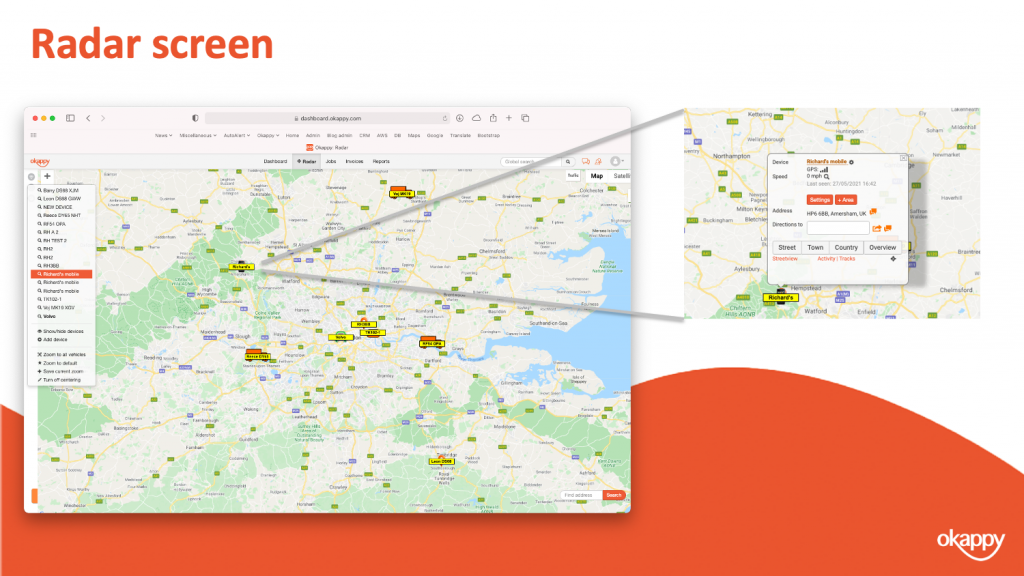
See the location on the radar screen – just to note, the radar screen shows the latest location. If the device hasn’t transmitted for whatever reason, and we’ll talk about some of those reasons in a bit then it will be the last known location of the device.
You can click on any of the devices to zoom in or out and you can also change tracking settings from there as well as delete or hide the device.
On the left you’ve got three icons. The top one in particular is useful. If you click on that you can see all your devices, hover over each of them to see when they last transmitted and click on the name to zoom into that devices location.
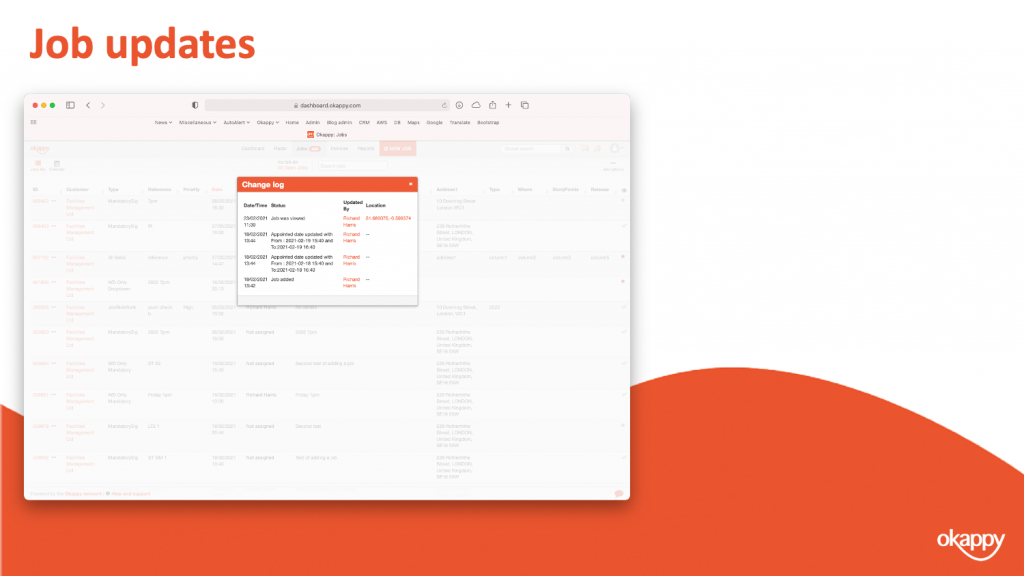
You can see the time and location where the job was updated.
Clicking on the location will open the location in Google maps.
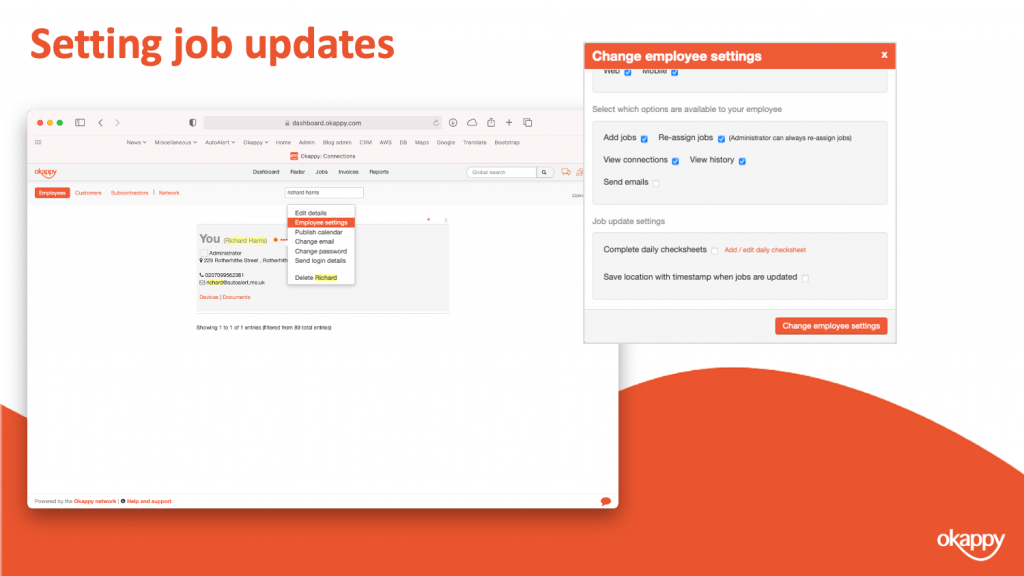
To turn the setting on or off.
- Click the connections icon at the top of the screen and then
- choose the Employee tab.
- Select your employee, and
- click Employee settings.
In the employee settings window, scroll down to where you see Save locations with timestamp when jobs are updated and check that on or off.
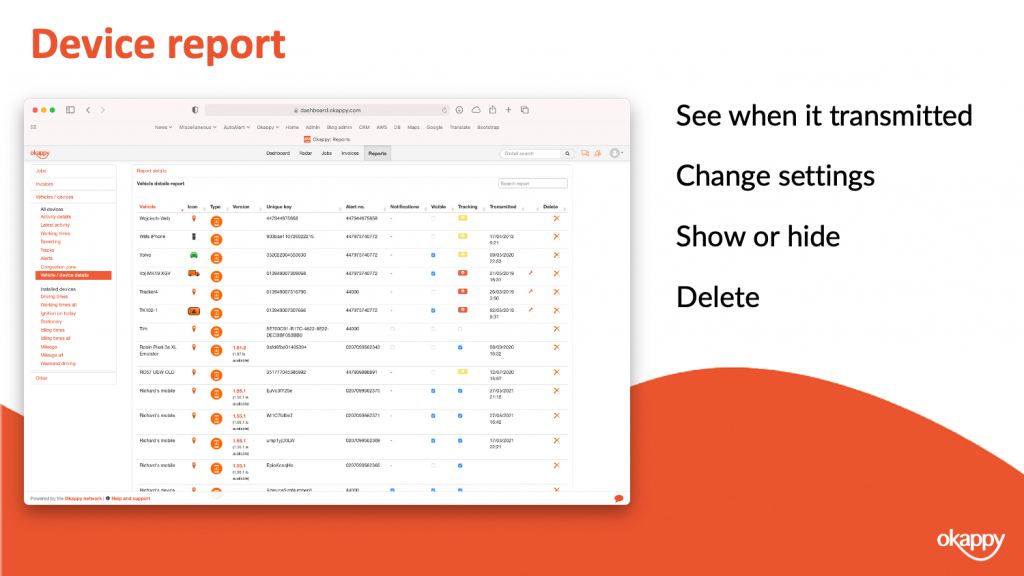
You’ve also got various reports on the web. Some of them are more relevant if you’ve got an installed device. The vehicles /device details report is useful if you want to know which devices are on your account and what their status is.
The device report shows all the devices on your account.
You can see the device type and version (and whether the software version it out of date)
You can see whether the device is visible on the map, you can check the box to show or hide it.
Depending on device type, you can also change the device settings from the report.
You can delete the device.
Note: Devices get created automatically by the system. So if you have deleted the device and it then sends its location, the system will add it back on to your account. This is also why you sometimes get multiple devices for the same person. If they are logging onto the app on different devices or if the devices unique identifier changes (which it can do for various reasons and more and more given the privacy updates that Apple in particular is pushing)
Privacy is a increasing important and is becoming increasing important and is one that both Apple and Google take seriously.
Our app will try and get the location and send the location but it is ultimately down to the phone. If you’re engineer has turned off permissions, if there is no network or if the battery is low then our app won’t be able to send its location.
We do have a handy troubleshooting guide which you can use, I’ll include a link to that at the end.
It’s also important to note that subcontractors aren’t tracked in Okappy. A subcontractor is a company and so could have multiple engineers working. However, if the option to store the location and timestamp is enable then this will get captured in the audit log.
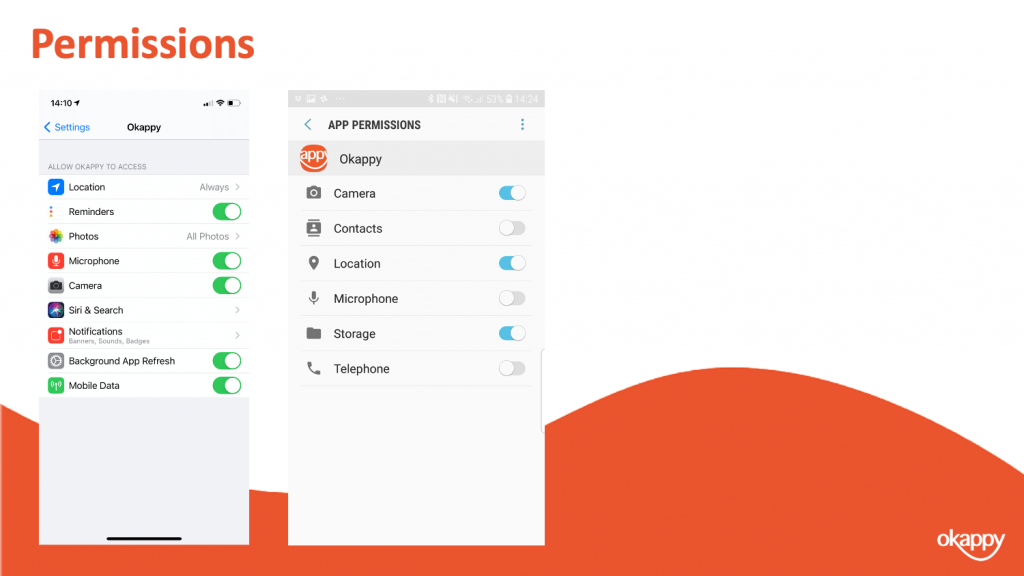
On iOS the easiest way to get to the app settings is from within Okappy.
- Click the Okappy icon,
- Select More and then,
- click Device Settings for App.
Android is a bit more convoluted and depends on your particular phone or version.
But if you open the settings apps, click on Apps and then find Okappy. Then you go into the all the settings from there. In particular ensure the permissions are all set as Ok.
Allowing all permissions makes is easier to see whats going on with your app.
To recap, we talked about some of the benefits of tracking i..e, reducing mileage and fuel costs, providing proactive customer service, increasing productivity of engineers through less interruption and also for lone worker protection
We talked about the different tracking options from no tracking to always tracking and a couple of options in between i.e., sending tracking locations for a period of time or when a job is updated
Finally we talked about some of the issues which may mean devices don’t transmit. Including low power, no gps, no network or a user turning off permissions which is becoming more and more prevalent with the changes that both Apple and Google have been introducing.

There’s lots of information on our help and support pages including help articles, questions and answers and videos.
Here’s some links to articles which we have covered today.
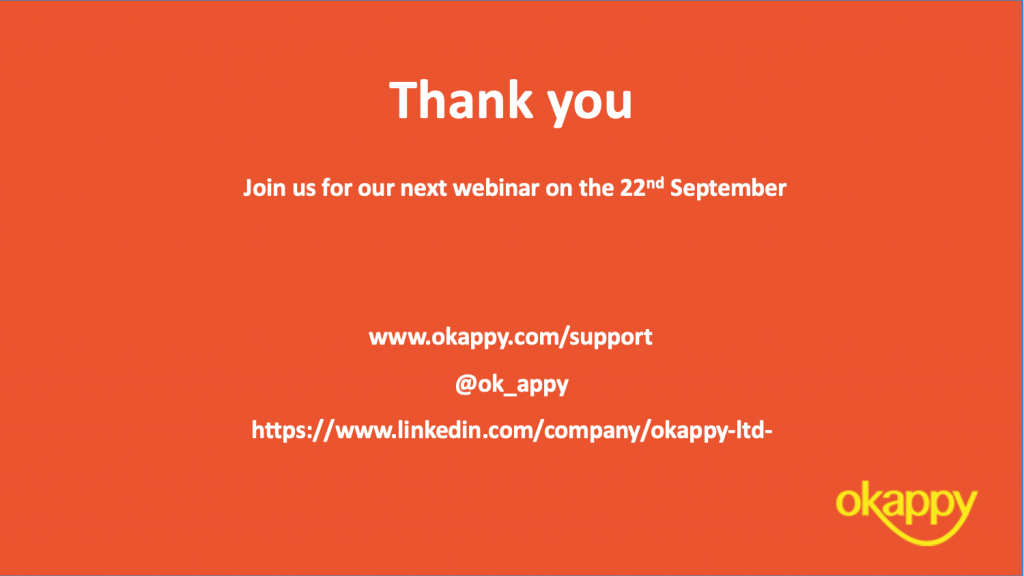
Thanks once again for attending our webinar. I hope you found it useful.
Our next topic is going to be about Advanced reporting on the 22nd September 2021.
Thank you!





