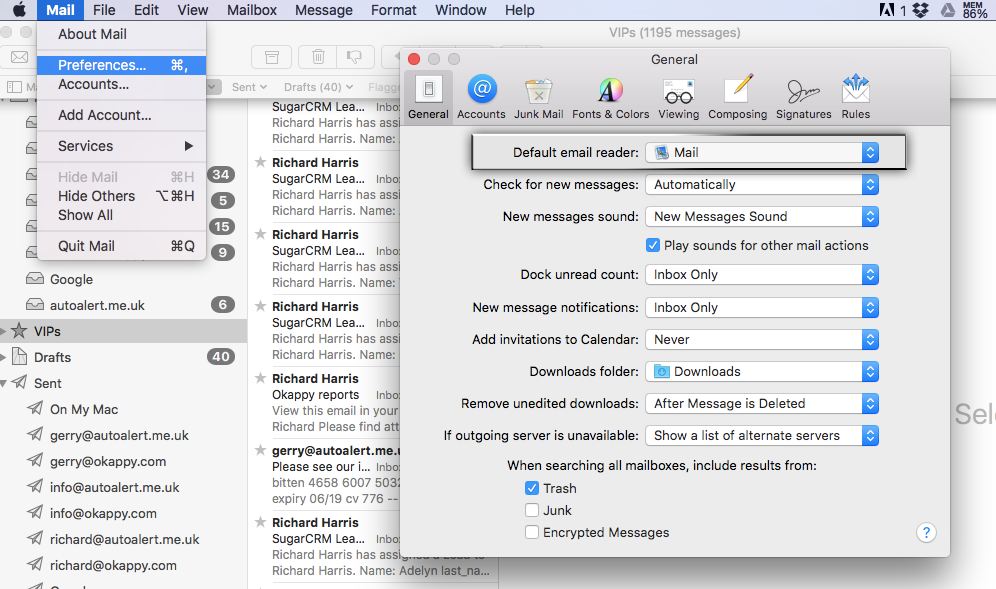Using Microsoft Outlook to email job sheets
Okappy is all about improving communication, eradicating paperwork and saving you from a torrent of emails, faxes or messages. The status of job sheets is immediately available to your customers as soon as they are updated, likewise your customers can view your invoices as soon as you raise them – so no more excuses of invoices being lost in the post or emails not being received.
However, some customers still want to receive a copy of their job sheet or invoice attached to an email. Fear not, with Okappy you can easily achieve that. Click here to see how to send a job sheet by email or send an invoice by email.
If you don’t want to use Okappy to send your email, you can forward the link from your own email programme by clicking the mail icon ( ![]() ).
).

This opens your email programme, creates an email with the recipient’s email address (if set) and pre-populates it with any message you’ve already written and a link to the job sheet.
Note: If you are using Microsoft Outlook or an alternative, but the email programme doesn’t open when you click the button, this is likely because it is not set up as your default email programme. To change your default email programme, follow the steps below.
Changing your default email programme on Windows 10
- Click on the Windows 10 Start Menu at the bottom left of your screen.
- Click the Settings menu then click System settings.

- Now click on the Default apps menu item, look for the Email heading. Then click on the current default email client which is just below the heading.

- The Choose an app menu will be shown.

- Click on Microsoft Outlook (or whichever email client you wish to use).
- Close the Settings window
Changing your default email programme on a Mac
- Open the Mail application in OS X.
- Click the Mail menu and choose Preferences.
- Go to the General tab, look for Default email reader and click on the menu to pull down other mail application options – if the mail app you want to use is not shown in this list choose Select to browse the /Applications/ folder and then select your email application manually.