Jobs for customer report
With Okappy, you can easily generate reports to see what jobs have been done by a particular customer over a given time period.
To view all completed jobs done for a customer over a period, follow the steps below.
Generate your jobs for customer report
To generate your jobs for a particular customer
- Click Reports in the menu bar
- Click Jobs and then Jobs for customer
- Select the date range covering the date the job was completed
- Select your customer
- Click Generate report

This will generate a report showing the completed date, reference, job type, customer, who did the job, address and job description. You can sort any of the columns and use the filter to home in on a particular row

Export your jobs for customer report
You can export your report to Microsoft Excel or Google Sheets where you can further manipulate the data, create charts and graphs or even generate beautiful dashboards which show your key metrics as they change over time.
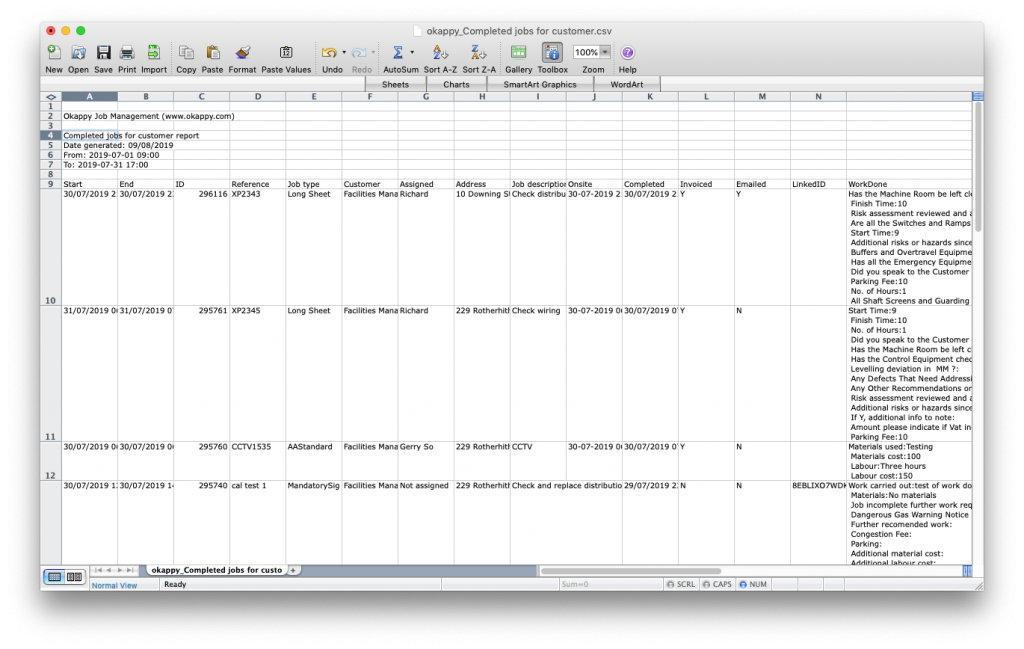
Export Your Jobs For Customer Report to Microsoft Excel
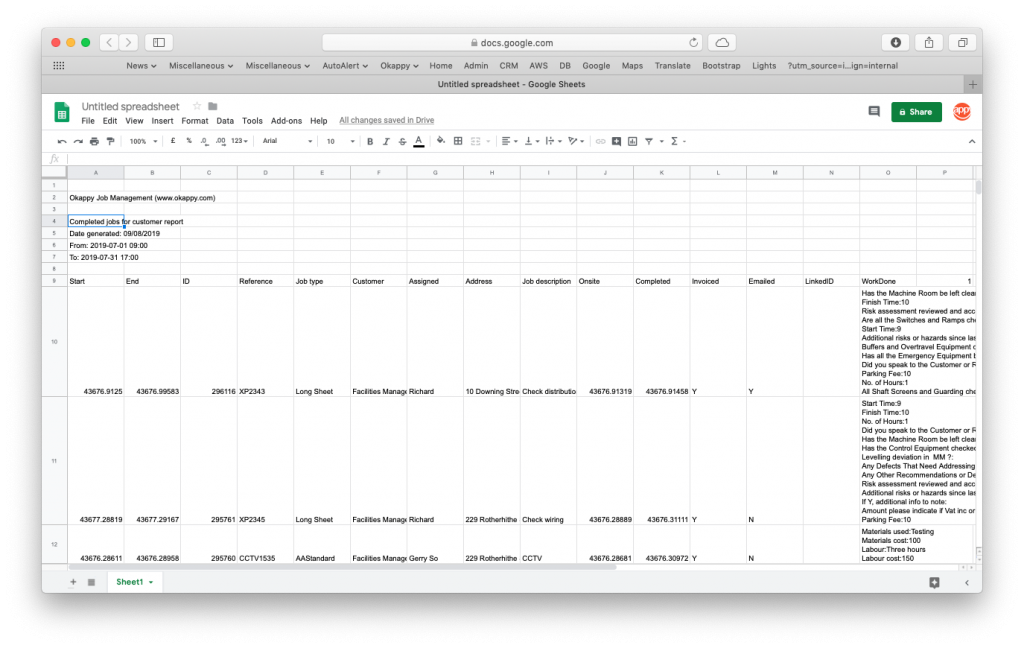
Export Your Jobs For Customer Report to Google Sheets
Share your report
You can share your report by email to colleagues or your customer by clicking the email icon ( ![]() ) at the top of the report.
) at the top of the report.

Further information
For further information about the reports you can generate from within Okappy, check the reports section of our support site. Alternatively, check out the questions and answers in our forum.
