Creating a report showing jobs done by employee
With Okappy, you can easily generate reports to see what jobs have been done by a particular employee over a given time period.
- To view jobs done by an employee over a period, select Reports, Jobs and then Jobs for Employee.
- Select the time period,
- Choose the your employee, and
- Click Generate report.

This will generate a report showing the date the job was completed, reference, job type, employee, address and job description.
You can sort any of the columns or use the filter to home in on particular information.

Export your jobs done by employee report
You can export your report to Microsoft Excel or Google Sheets where you can further manipulate the data, create charts and graphs or even generate beautiful dashboards which show your key metrics as they change over time.
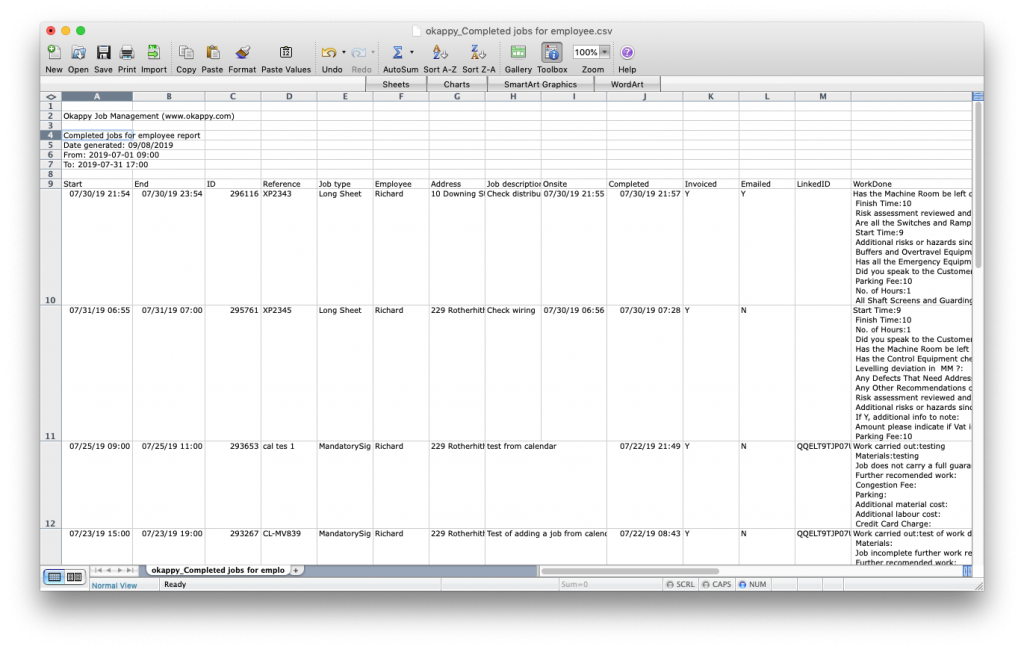
ExportJobs For Employee Report to Excel
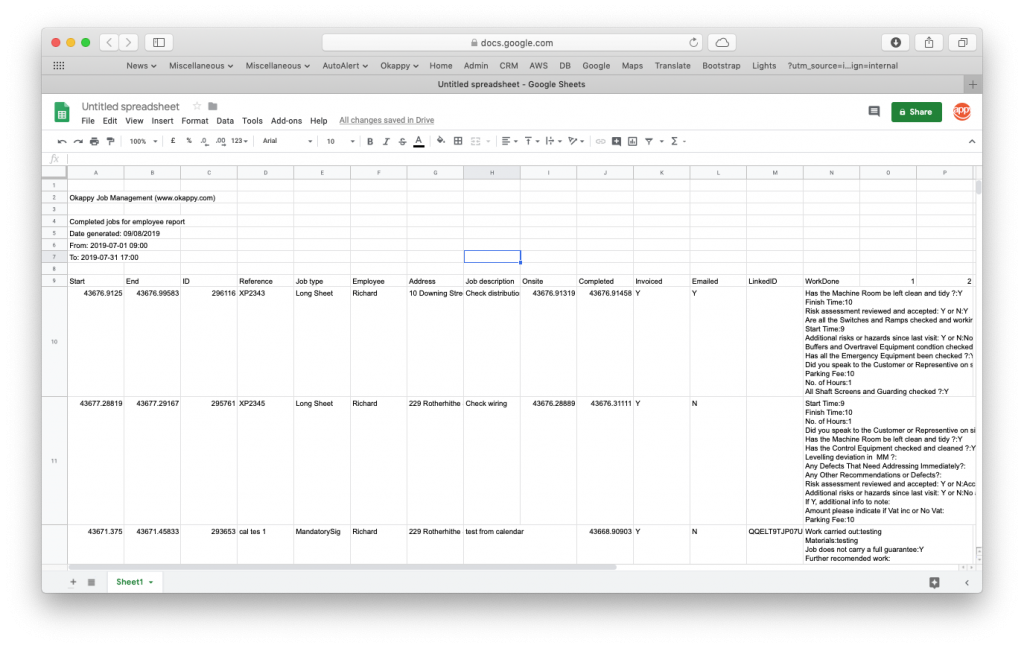
ExportJobs For Employee Report to Google Sheets
Share your report
You can share your report by email to colleagues or your customer by clicking the email icon ( ![]() ) at the top of the report.
) at the top of the report.

For further information
To find out about other reports, check out our Help and Support page or find out more about Okappy Job Management and how it can benefit your business.
