Invoices received report
With Okappy, your subcontractors can raise invoices which you can view in your invoices dashboard. You can also raise your own miscellaneous invoice as well as see your Okappy invoices.
To generate a report for your invoices received over a given period, follow the steps below.
Generate your invoices received report
To generate a report of all invoices received over a given time period
- Click Reports in the menu bar
- Click Invoices and then Invoices received
- Select the date range
- Select which date to choose. This could be either
- When the invoice was added
- The tax date of the invoice
- Click Generate report
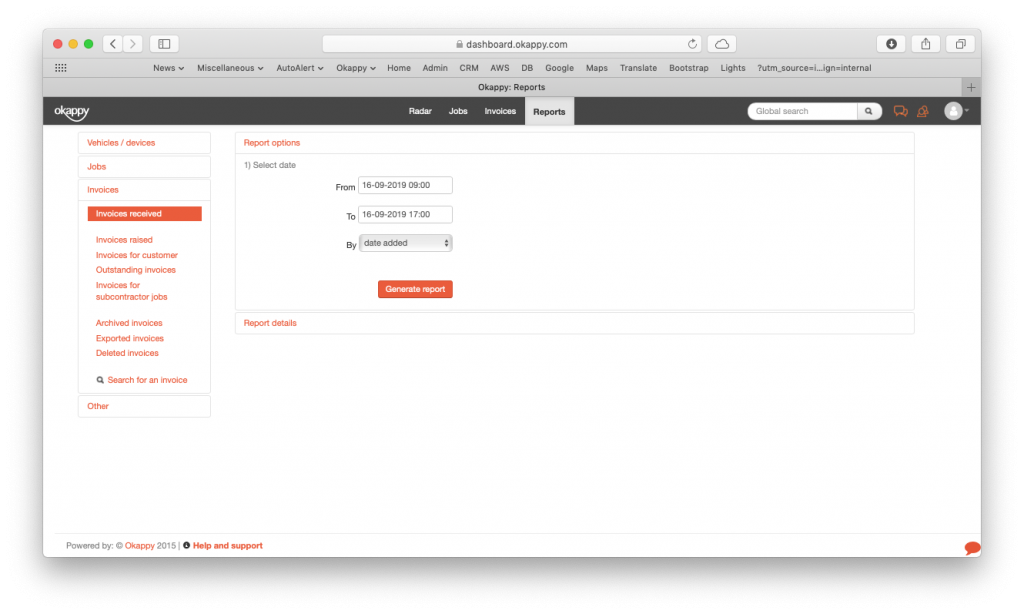
Generate invoices received report v2
This will generate a report showing the tax date, invoice, reference, supplier / subcontractor, net amount, vat and a link to show the invoice details.
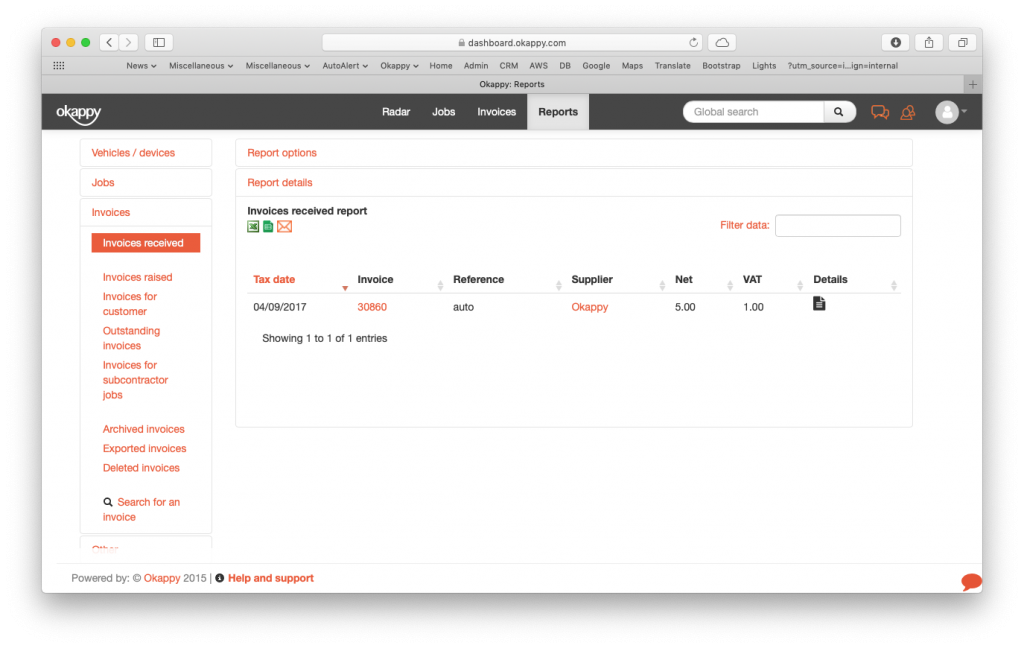
Reports view invoices received
Export your invoices received report
You can export your report to Microsoft Excel or Google Sheets where you can further manipulate the data, create charts and graphs or even generate beautiful dashboards which show your key metrics as they change over time.
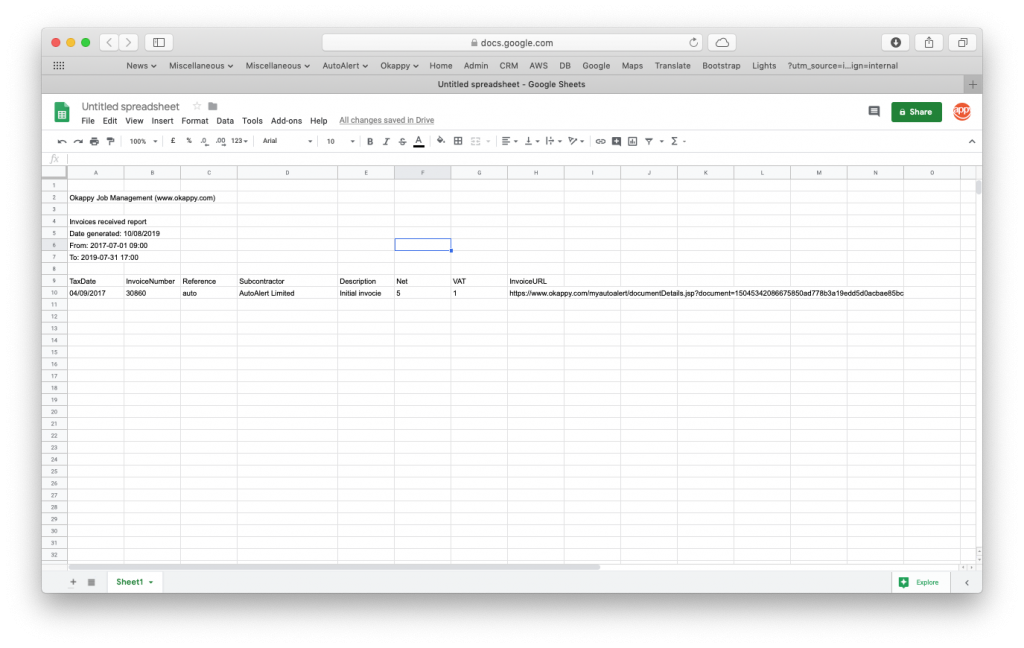
Export invoices received to Google Sheets
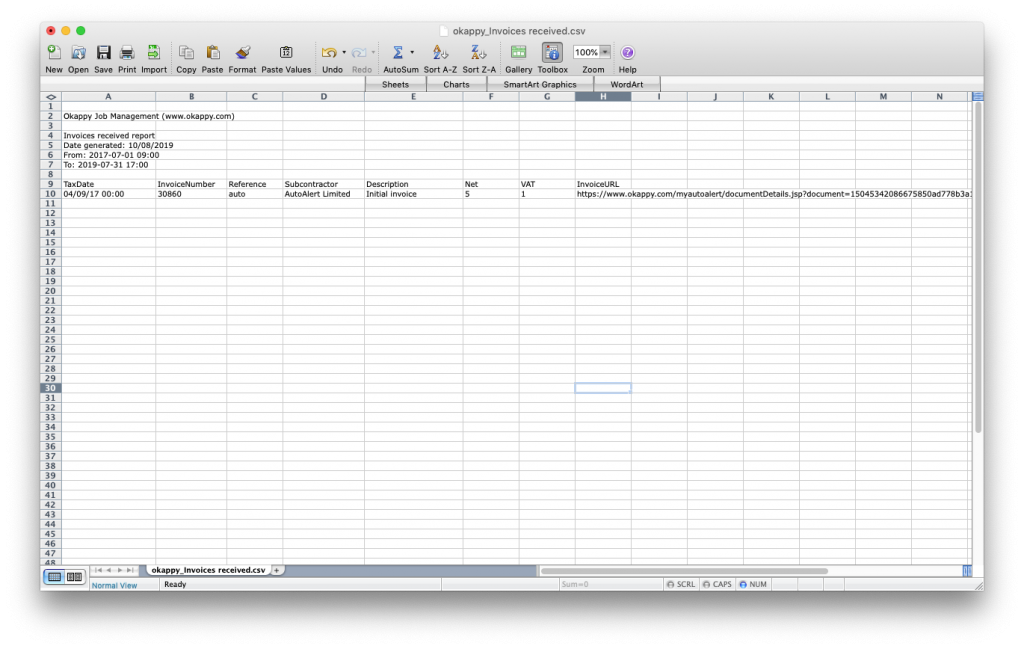
Export invoices received to Excel
Share your report
You can share your report by email to colleagues or your customer by clicking the email icon ( ![]() ) at the top of the report.
) at the top of the report.

Further information
For further information about the reports you can generate from within Okappy, check the reports section of our support site. Alternatively, check out the questions and answers in our forum.
