Exported invoices report
Okappy connects to leading accounting packages. You can raise your invoices in Okappy and then export them to your accounts programme.
To generate a report of exported invoices, follow the steps below.
Generate your exported invoices report
To generate a report of exported invoices
- Click Reports in the menu bar
- Click Invoices and then Exported invoices
- Select the date range
- Select which date to choose. This could be either
- When the invoice was added
- The tax date of the invoice
- Select to view Invoices raised or invoices received
- Click Generate report
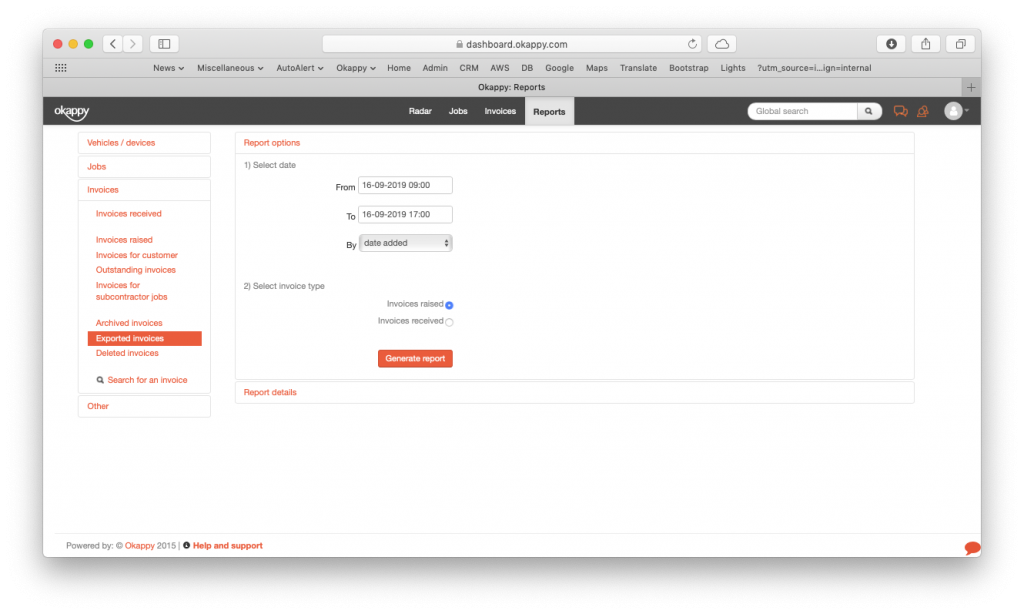
Generate invoices exported report v2
This will generate a report showing the tax date of the invoice, invoice number, customer, net amount and vat amount. You can also view the details of the invoice.
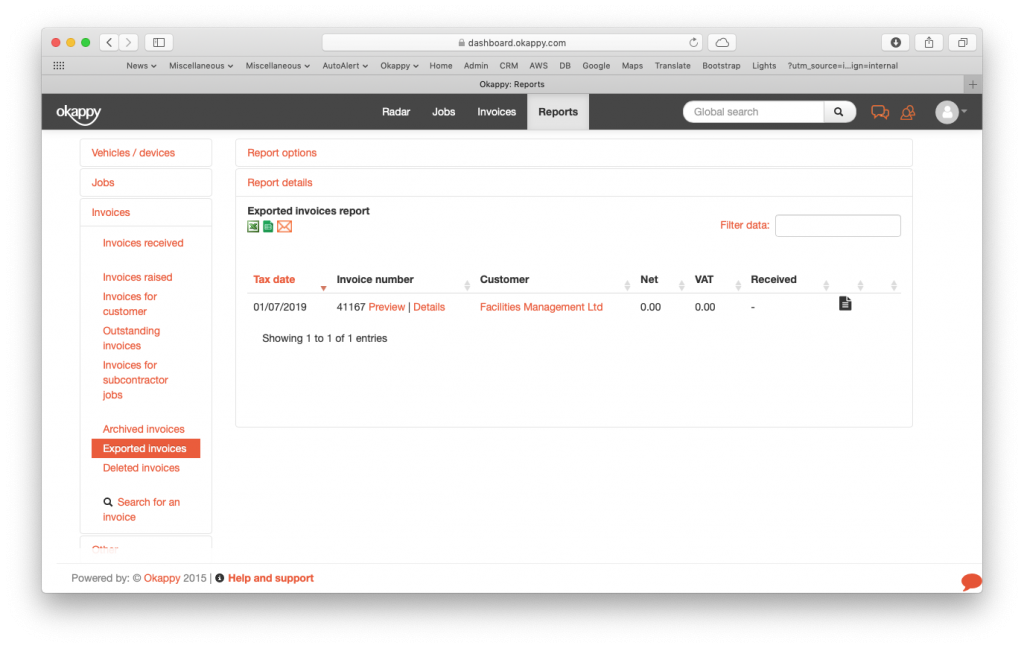
Reports view exported invoices
Export your archived invoices report
You can export your report to Microsoft Excel or Google Sheets where you can further manipulate the data, create charts and graphs or even generate beautiful dashboards which show your key metrics as they change over time.
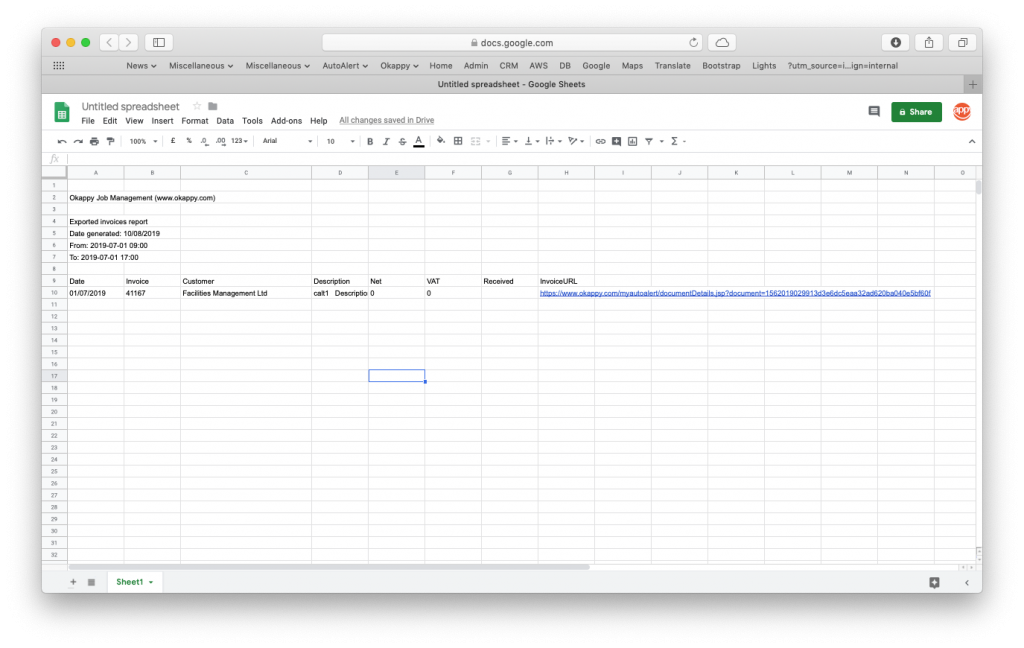
Export exported invoices to Google Sheets
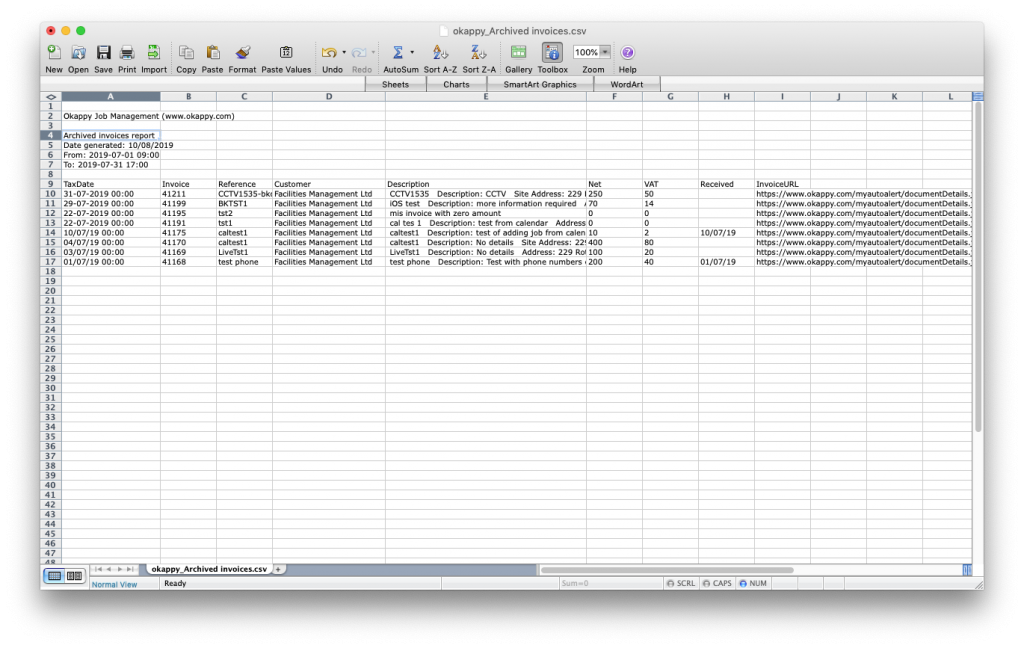
Export exported invoices to Excel
Share your report
You can share your report by email to colleagues or your customer by clicking the email icon ( ![]() ) at the top of the report.
) at the top of the report.

Further information
For further information about the reports you can generate from within Okappy, check the reports section of our support site. Alternatively, check out the questions and answers in our forum.
