Changing the layout of your job dashboard
With Okappy, you can easily change the layout of your Job Dashboard so that you can concentrate on just the information that matters for you.
For example, if you have the following screen and want to show or hide some of the fields.
To show or hide columns, simply click Job options towards the top right of your Job Dashboard and select Change page layout.
You can tick which columns you want to show on your page as well as create additional columns specific to your business.
The following columns are available which map to the fields in your job template. For further information on creating your job templates, see Creating custom job templates

- Customer
- Type (job type)
- Reference
- Priority
- Date (appointment date of the job)
- Finish time
- Who the job is assigned to
- Job description
- Name
- Address1
- Address2
- Address3
- Telephone
- Mobile
The following status columns are available which show in real-time what is happening with your work
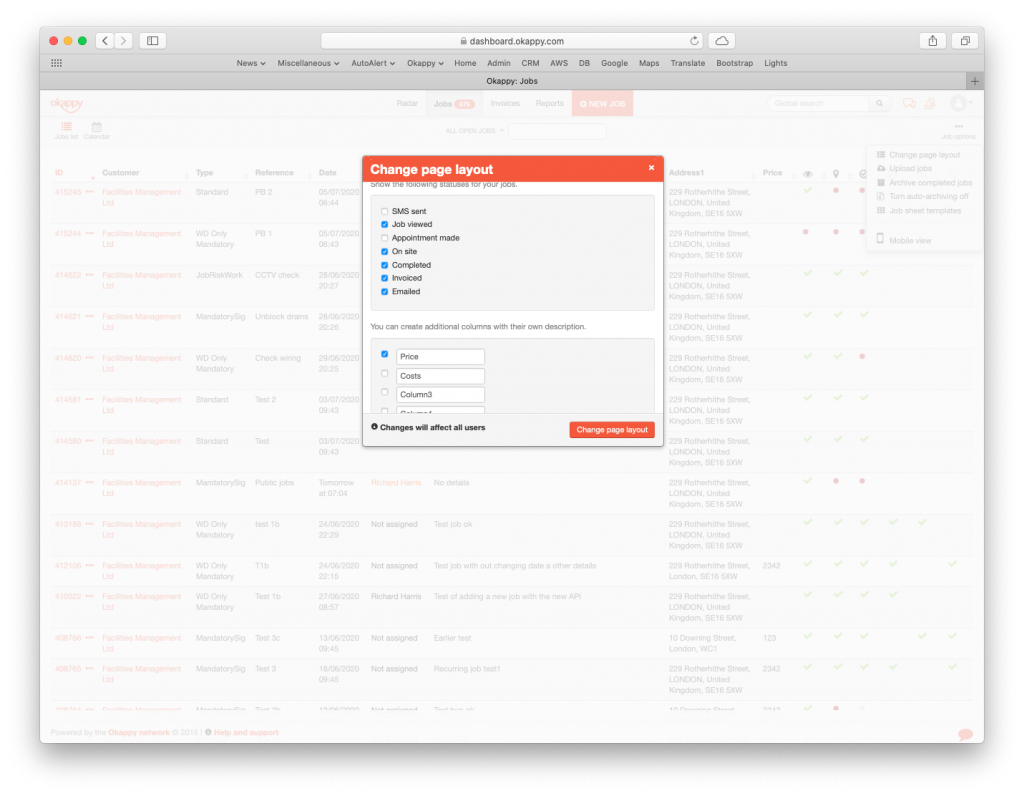
- SMS sent
- Job viewed – whether the job has been viewed by your engineer
- Appointment made – Whether an appointment has been made
- On site – If the job is marked as on site by your engineer
- If the job is marked as complete
- If an invoice has been raised
- If the job sheet has been emailed
You can also add 5 additional columns which also map to fields on your job template
Note: Any changes you make will be visible across all your employees.


