Changing the highlighted colour of your jobs
If you’re in a busy office fielding calls from lots of customers, you want to be able to see which job is which at a glance. With Okappy you can change the highlight colour of your jobs in the dashboard and calendar so you can quickly see what is been done.
See more about our job management features.
You can easily see which jobs are which by changing their colour on the dashboard and calendar.
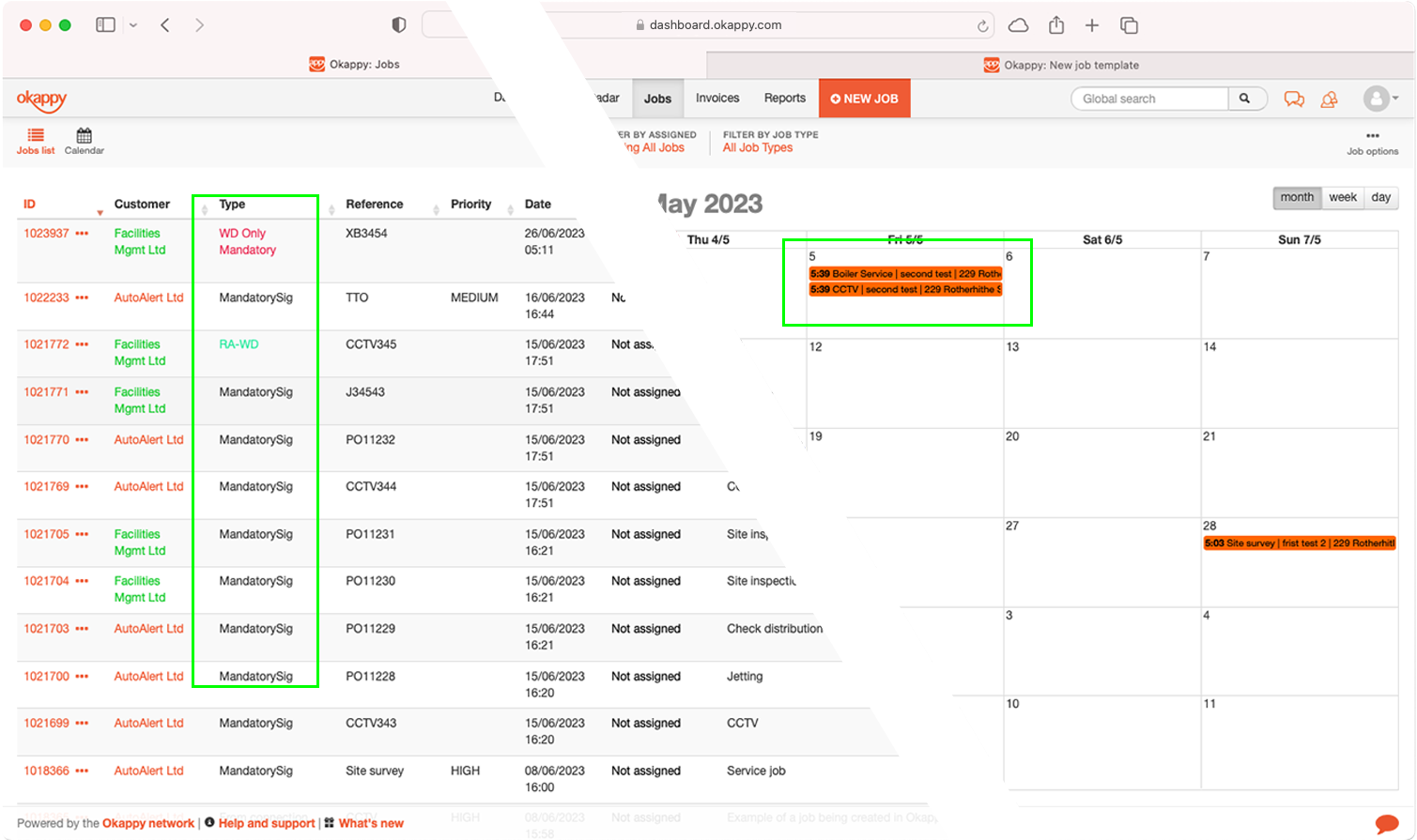
To change the highlighted colour of your jobs, follow these steps:
- Go to the Job template builder by clicking the job options icon towards the top right of the jobs page and then selecting Job sheet templates
- Choose the relevant job template
- Click Job options

- Choose Highlight colour

- Select your colour
- Click Update
- Click Update job options
- Save the job template
The highlight colour will be updated on the jobs dashboard and within the calendar for any new jobs added with that template.
Note: Jobs created with an older version of the template will show the original highlighted colour. To update these jobs, change the job type and select the template to update to the current version.
For more information on changing the colour of events on the calendar, see Changing calendar event colours.
