Archived invoices report
To keep your invoices dashboard manageable, you can archive your invoices.
To generate a report of archived invoices, follow the steps below.
Generate your archived invoices report
To generate a report of archived invoices
- Click Reports in the menu bar
- Click Invoices and then Archived invoices
- Select the date range
- Select which date to choose. This could be either
- When the invoice was added
- The tax date of the invoice
- Select to view Invoices raised or invoices received
- Click Generate report
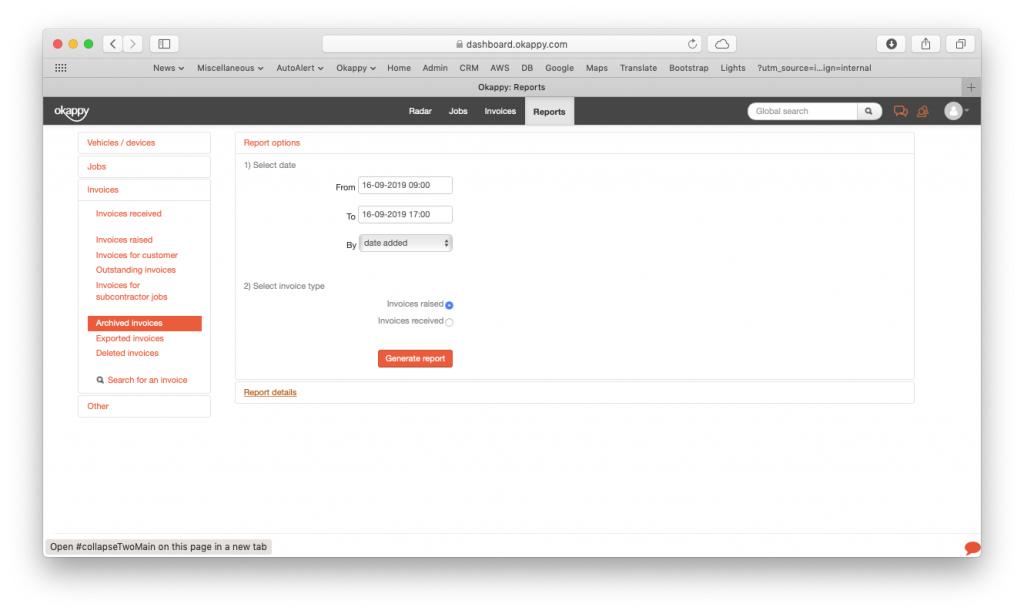
Generate invoices archived report v2
This will generate a report showing the tax date of the invoice, invoice number, customer, net amount and vat amount. You can view the details of the invoice and unarchive it.
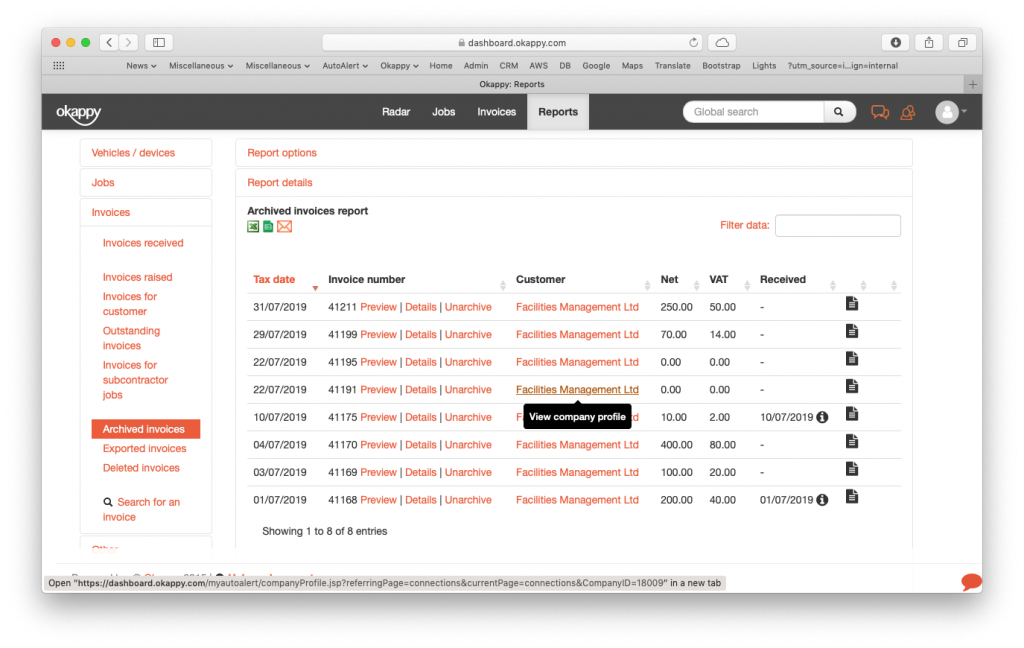
Reports view archived invoices
Export your archived invoices report
You can export your report to Microsoft Excel or Google Sheets where you can further manipulate the data, create charts and graphs or even generate beautiful dashboards which show your key metrics as they change over time.
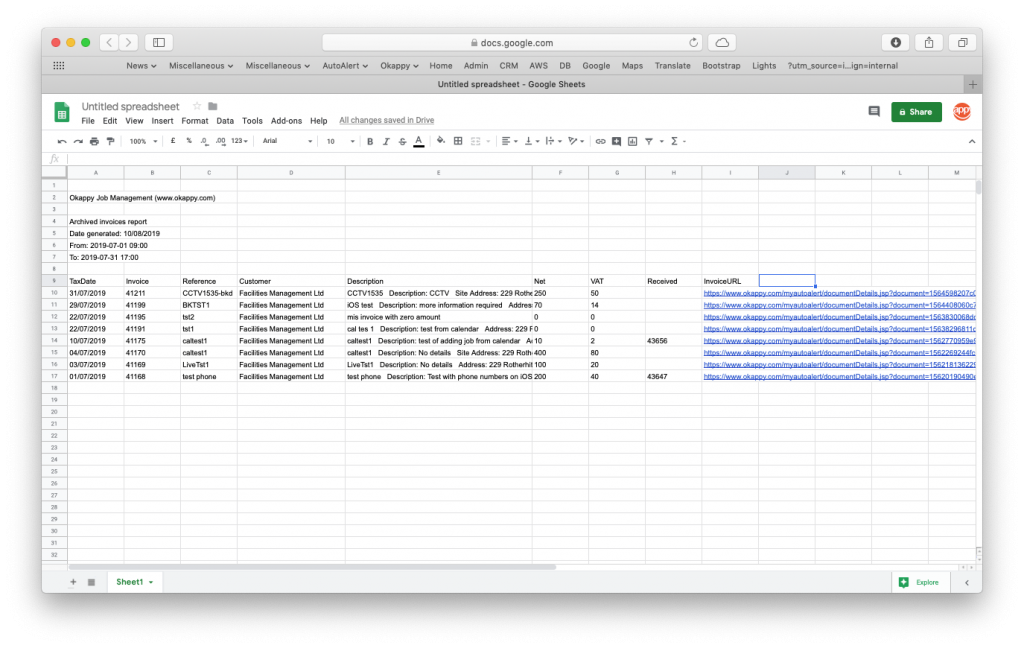
Export archived invoices to Google Sheets
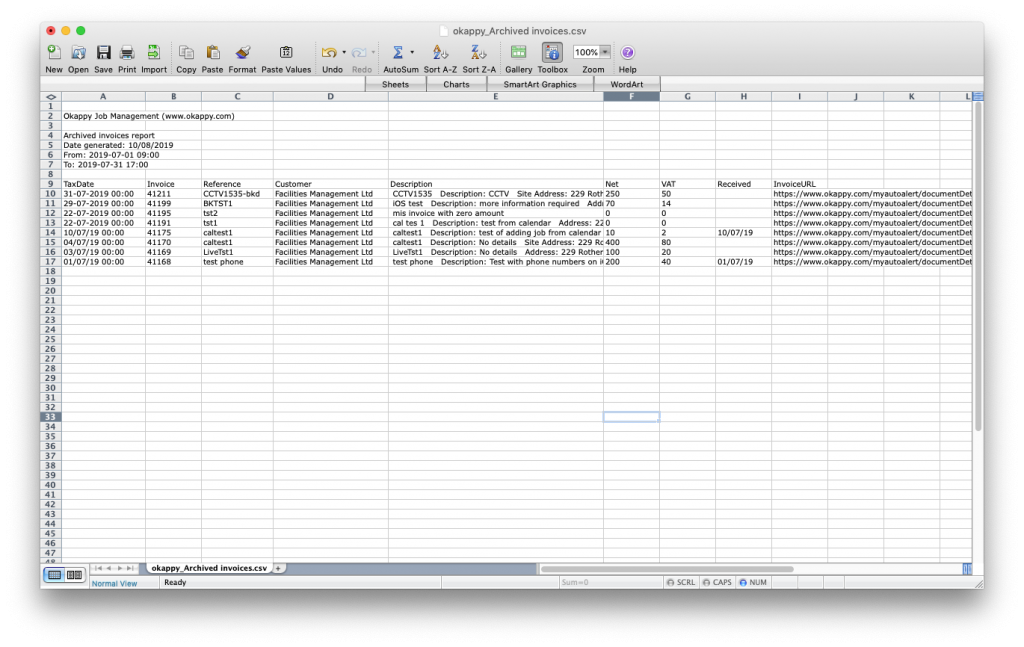
Export archived invoices to Excel
Share your report
You can share your report by email to colleagues or your customer by clicking the email icon ( ![]() ) at the top of the report.
) at the top of the report.

Further information
For further information about the reports you can generate from within Okappy, check the reports section of our support site. Alternatively, check out the questions and answers in our forum.
