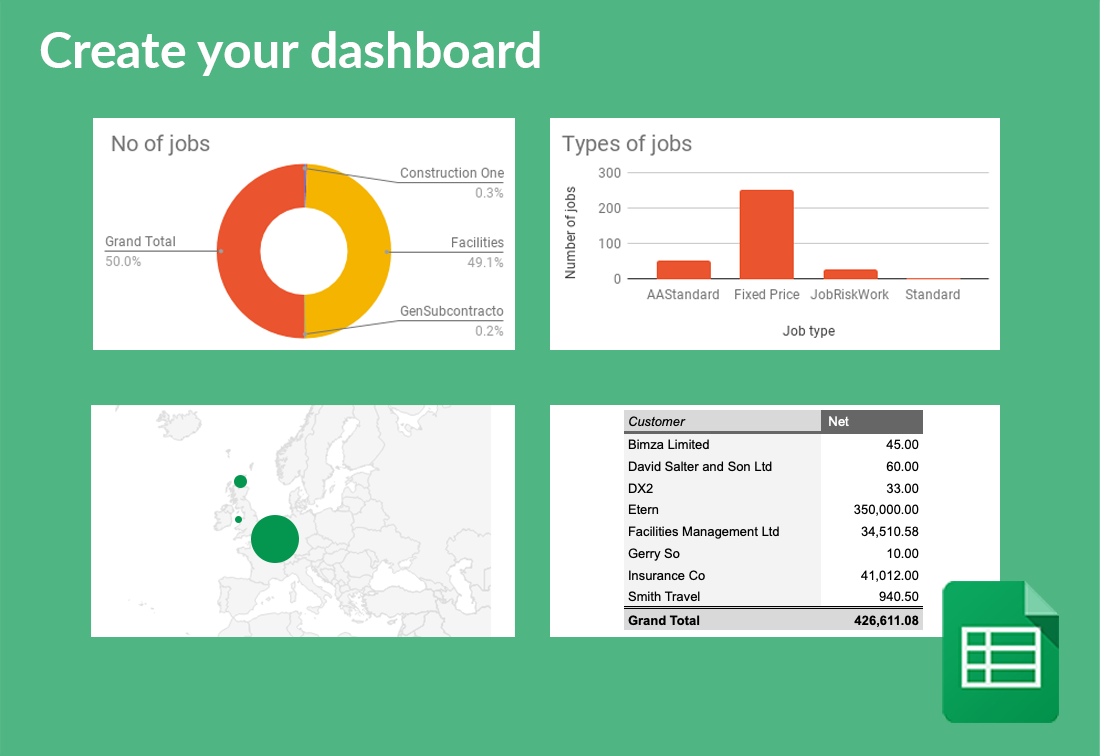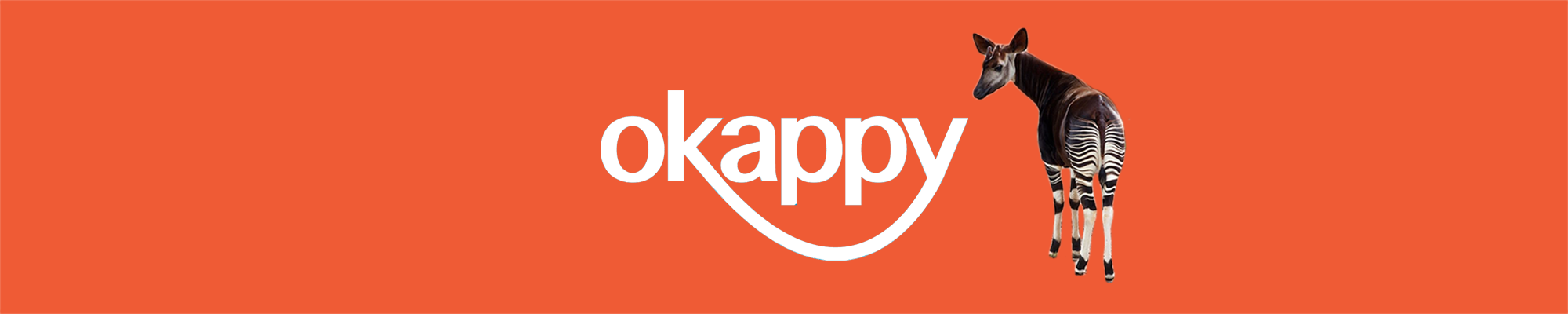With Google Sheets and Okappy, it’s really easy to create dashboards to show metrics such as
The number and types of jobs you’ve done.
Your latest customers
The revenue you’ve generated per customer
How many jobs and what types of jobs have been done for different customers
Average job value
Location of jobs
Revenue per month and how its grown
When customers are located
And many many more
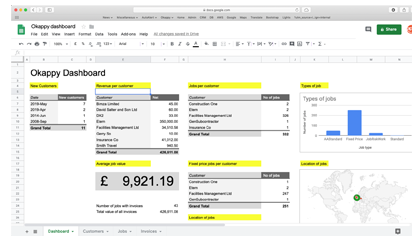
Step by step guide showing how to automatically calculate your average job value
To create a chart showing the number of jobs done for each of your customers over a period. Follow these steps:
- From within Okappy,
- Go to your Reports screen,
- Go to Invoices reports
- Click the Invoices raised Report and select your date range,
- Once the report has run, click the Google Sheets icon to get the google sheets formula,
- Click Copy formula (or copy it manually)
- Create a new google sheet. You can type sheet.new in the your browsers address bar,
- Click a cell and paste the formula,
- Google Sheets will pull back the data from Okappy and display it in your spreadsheet,
- In a new tab, select a cell and add the following formula: =counta(Invoices!B:B)-9 (where Invoices is the name of the tab where you have your data)
- This will give you the number of jobs with invoices,
- In the same tab, select another cell and add the following formula: =SUM(Invoices!I:I) to calculate the total value of all your invoices,
- In the same tab, select another cell and diving the contents of the second cell with the contents of the first to get your Average job value
If you want to the number of jobs done to be live up to the current date, then edit the formula you posted in step 8 above by replacing the date in the toDate to the following “&text(TODAY(),“dd-mm-yyyy hh:MM”)&”
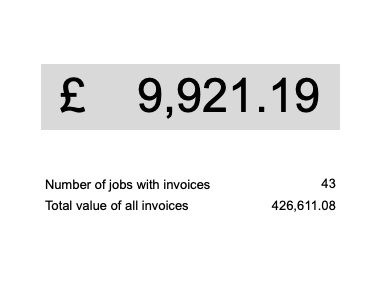
Be the first to hear
Leave your email below to stay up to date with our latest tips, tricks and trends on all things business?