Viewing and editing employee details
Your employee database is available from the connections screen. Read on for a quick overview of the functions and information available for each of your employees (including your own details)
Viewing employee details
To view your employee details, click the connections icon ![]() from anywhere within the web app and then choose Employees.
from anywhere within the web app and then choose Employees.
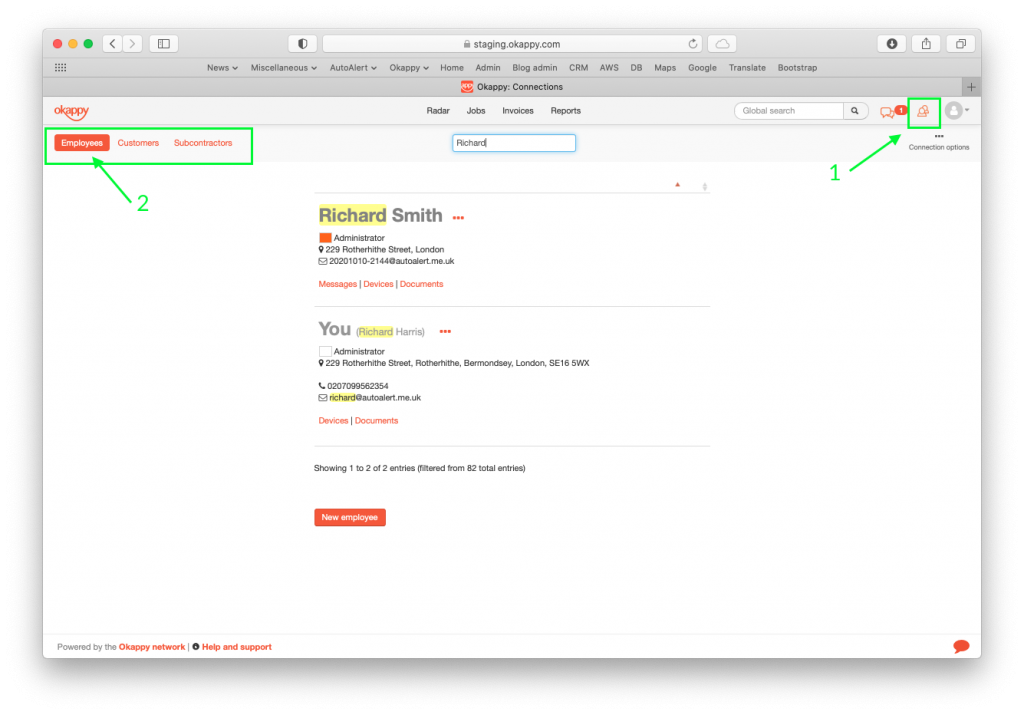
Finding an employee
From within the employee screen, quickly find your employee by entering any part of their details in the smart filter.

Editing employee details
To edit your employee’s details, click the three dots icon next to the relevant employee to bring up the Employee actions menu.
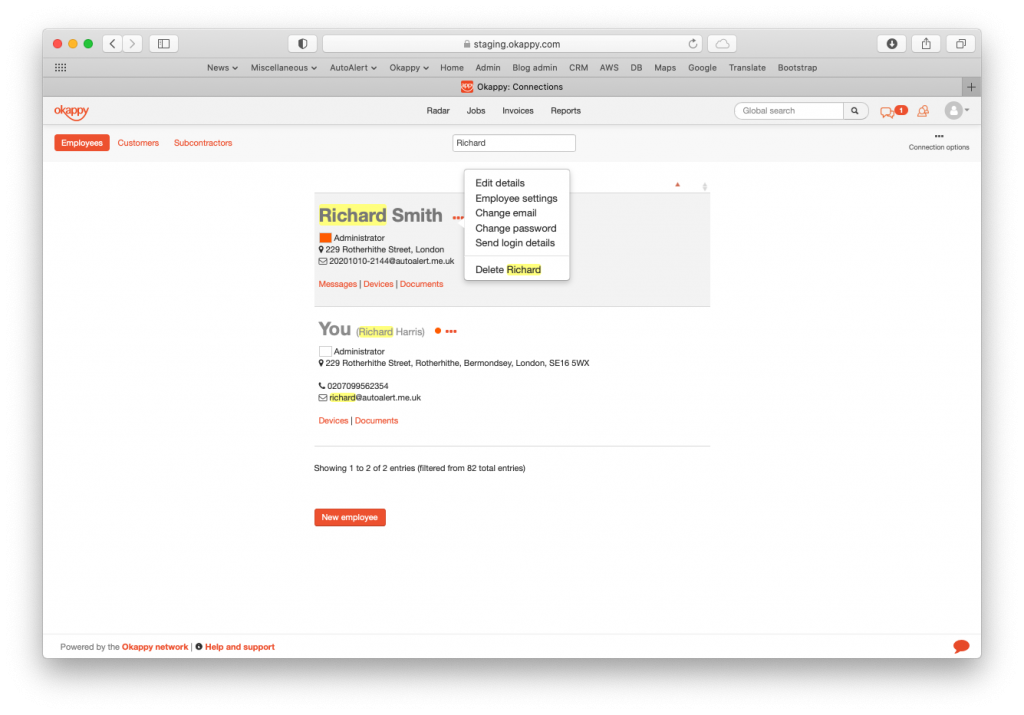
From there you can
- Edit your employee details such as name, address, contact telephone
- Update your employee settings including whether they are an admin or standard user, and what screens and functions are available to them
- Change their email
- Change their password or send a reset link so they can change it themselves
- Send their login details, or
- Delete the employee
Additional options
Quick links are available for each of your employees. This provides access to:
- Messaging screen. View and send messages with that employee
- Device report. Shows all the devices for your employees
- Documents
From the documents link, you can view any documents you have added for that employee or add more documents.

Viewing and editing your own details
Your own details will also be included in the employees connection tab. Simply search using your name or email. You can access your details and make changes as for any other employee.
For further information
For further information search in our support pages or forum
