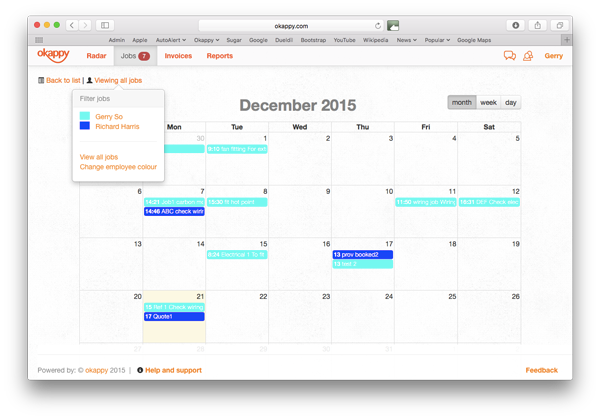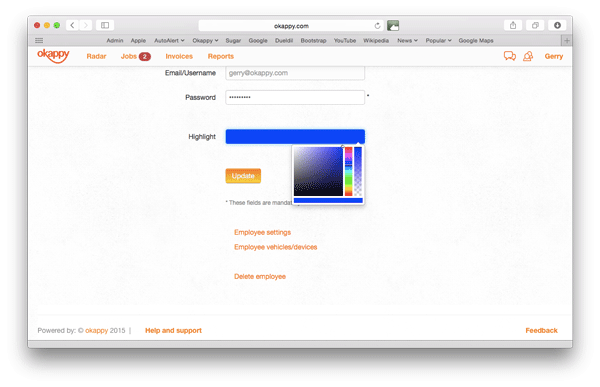View your jobs by day, week or month
Following on from your feedback, you can now view your pending jobs in a simple day, week or monthly calendar screen. In addition, you can also filter by employees, making it even easier for you to view and manage your jobs.
You can view the details for each job by clicking on the job. You can also add a new job from the calendar by clicking on the relevant day.
Each job is colour coded so you can see at a glance which of your employees, the job relates to.
Selecting Your Calendar View
To view your pending jobs in a calendar, click the calendar icon ( ![]() ) from the top of your jobs page.
) from the top of your jobs page.
This will open the calendar view showing all your pending jobs.
You can set different colours for each employee by clicking on the contacts icon ( ![]() ), selecting employees and then clicking on the highlight box at the bottom of the page.
), selecting employees and then clicking on the highlight box at the bottom of the page.
You can select any colour and then click Update. This will change the colour of all events for that employee.
Find Out More about Job Management
Find out more about Okappy Job Management or join the conversation and connect with us on Twitter @ok_appy.