Using QuickBooks Inventory items when raising invoices in Okappy
Okappy is a QuickBooks partner. Using Okappy with QuickBooks allows you to create information such as contacts and invoices in QuickBooks automatically. Information also flows from QuickBooks to Okappy allowing you to use inventory items and their related prices when creating invoices.
Read on to find out how to set up inventory items in QuickBooks and how to use the inventory in Okappy.
Set up inventory items in QuickBooks
To set up inventory items in QuickBooks,
- first log in then click the Invoicing menu,
- select Products and Services

- Edit an existing item (Product and service) or select New
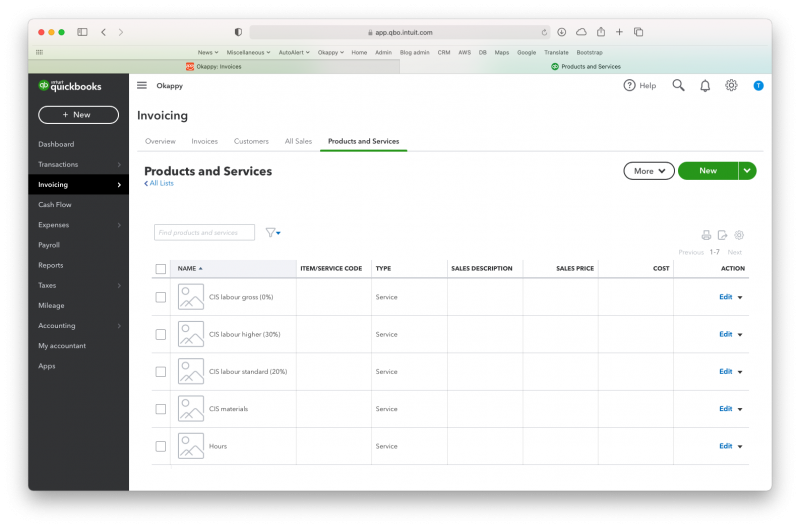
Raising invoices within Okappy
Now that you have your inventory items set up in QuickBooks. You can start raising invoices in Okappy and the inventory item will automatically be displayed.
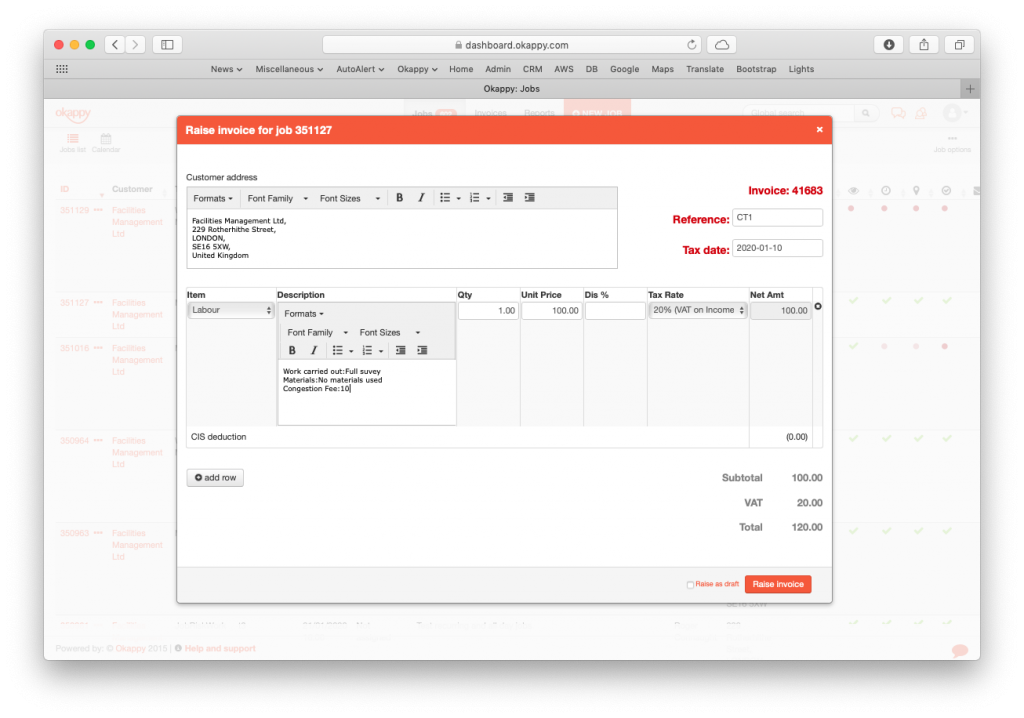
Click items to show the list of inventory items you have created in QuickBooks.
Once the item is selected, the price and tax rate will be added automatically.
You can add the quantity to have the net amount calculated automatically.
You can add multiple lines. Once you’re happy with your invoice details, click Raise invoice.
