Creating custom checksheets
With Okappy, you can create your own checksheets which can be added by your engineers at any time from their mobile apps. You can create checksheet templates yourself with our checksheet builder. Or, if you don’t have time, we can create them for you. See Configuration options for more information.
Read on to find out how to create your own checksheet template.
Creating a custom checksheet
To add a checksheet,
- Click your Profile icon towards the top right of the screen
- Choose System settings
- Choose Job Settings
- Select Custom checksheets
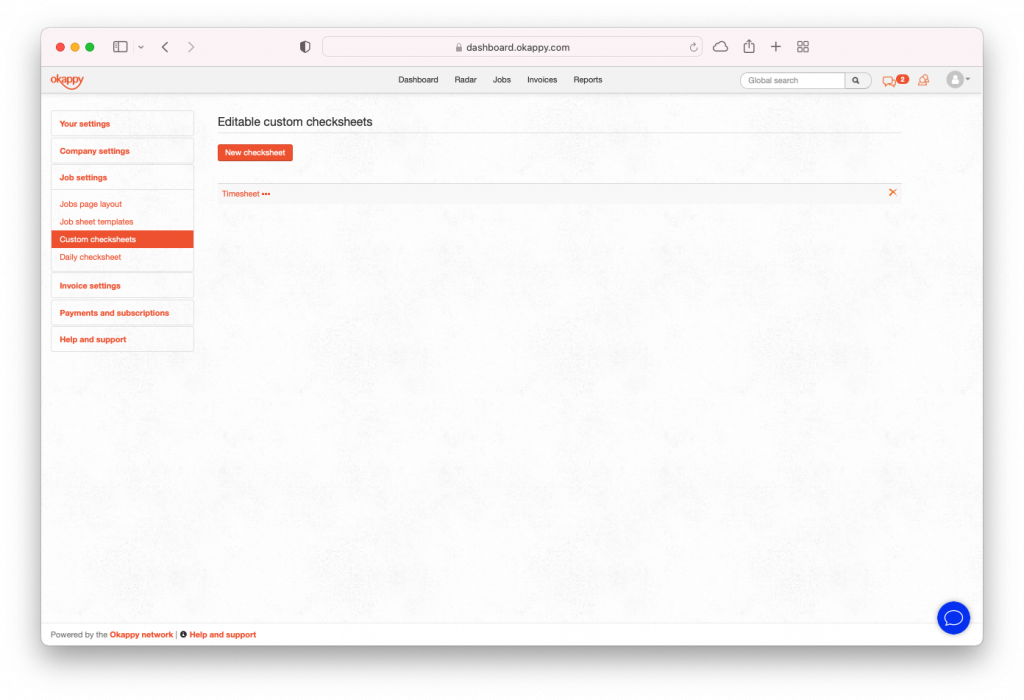
- Click the New checksheet button to open the Customer checksheet builder
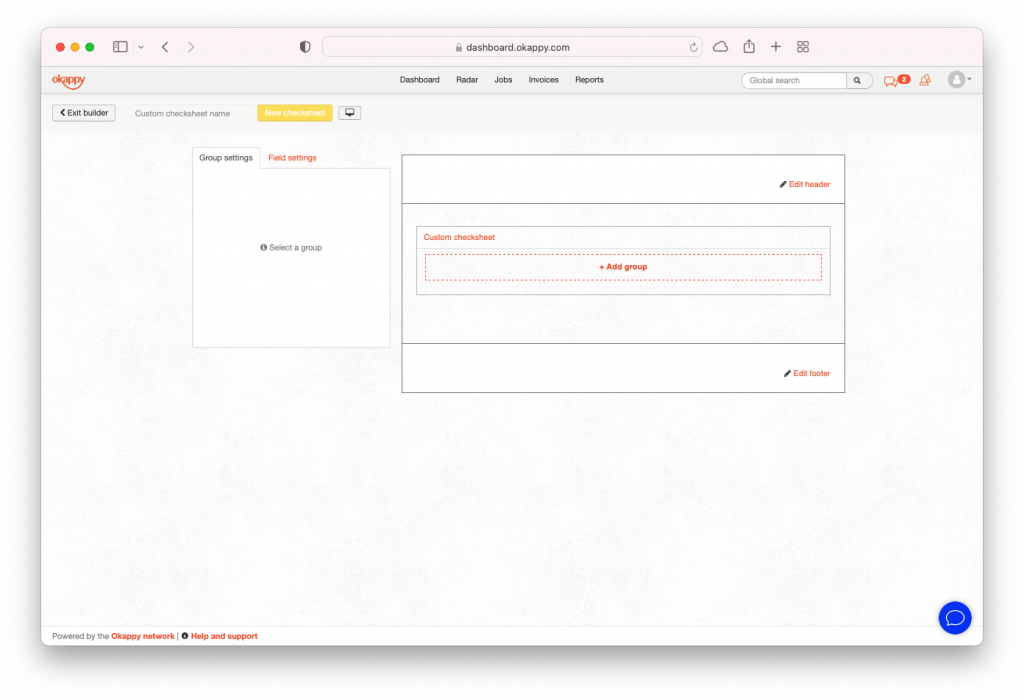
You can then start adding groups and fields to your template. To add a group
- Click + Add group
- Enter a title for the group of questions
- Click the Name visible on sheet checkbox if you want to show the group title on the checksheet
To add a field within a group
- Click a field
- Choose the field type from the options on the left. This could be a small, medium or large text field, a numeric field, rating field, Yes/No field or a dropdown field with custom options
- Enter the question which will appear on the checksheet
- Check whether you want the field to be mandatory or not
- Repeat for each question
Note: Each field name needs to unique.
Once you are happy with the checksheet, ensure you have entered a name in the Custom checksheet name field and then click New checksheet button.
Adding a checksheet
Once you have your checksheet set up, you can add checksheet from within the Okappy mobile app.
To add a checksheet
- Go to the Jobs tab
- Click the Okappy icon towards the top right of the screen
- Click Add checksheet
Note: If you have one checksheet the button will say Add [checksheet name]. Otherwise, choose Add checksheet.

- Select the relevant checksheet
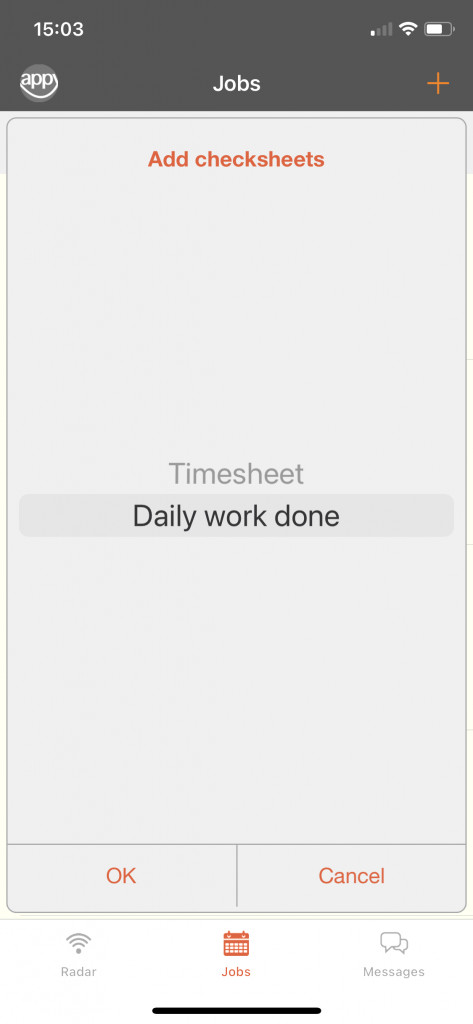
You can then update the checksheet and submit it.
Viewing completed checksheets
To view completed checksheets,
- Go to Reports
- Choose Jobs
- Select Completed checksheets
- Choose your time period
- Select the relevant checksheet
- Click Generate report
For more information, see Completed check sheets report
