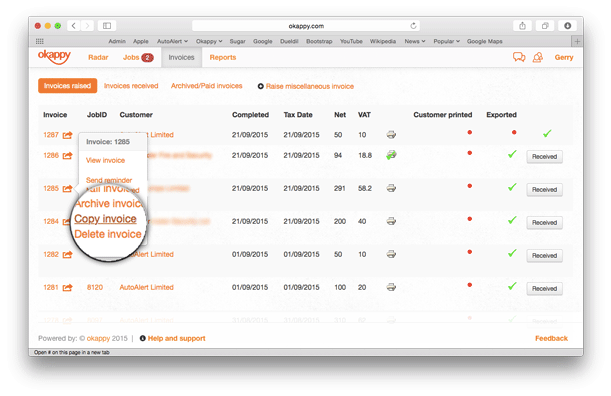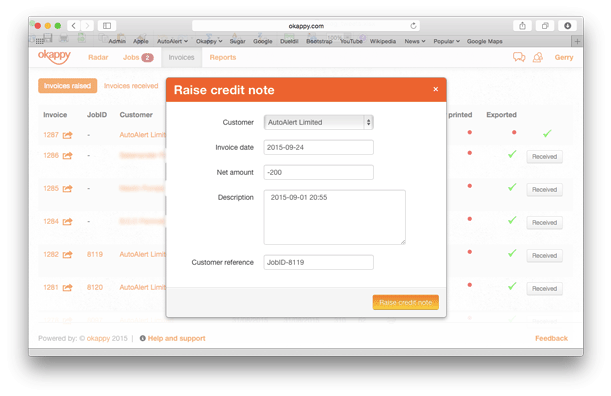Amending the VAT or tax date on an invoice
With Okappy, you can easily raise invoices from your jobs or create a miscellaneous invoice. But what if you’ve made a mistake on your invoice and need to either cancel it completely or amend the amount?
It’s easy, you can raise a credit note with just a few clicks! and then raise a new invoice with the correct details.
Cancelling an incorrect invoice
You can cancel an invoice by raising a credit note. The easiest way to do this is to first copy the existing invoice.
This will create a new miscellaneous invoice with the same details. You can then make the amount on the invoice negative in order to completely offset your original invoice or add a different amount to either reduce or increase your existing invoice.
When you enter a negative amount, the Miscellaneous invoice heading will automatically change to Raise credit note.
You can also change any of the details in the description to make it clear that this is a credit note.
Raising your new invoice with the correct details
Now that you have cancelled the original invoice, you can raise a new invoice with the correct details. Again the easiest way to do this is by copy the original invoice.
This will create a new miscellaneous invoice with the same details. You can then make changes to the invoice before clicking the Raise invoice button.
Linking the invoice back to the job
If you want the invoice to be linked back to the original job you will need to raise the invoice from the job rather than copying the original invoice.
If the job has been archived, you can find the job from the global search bar using the job id and then set it back to completed. You can then raise your invoice from the jobs screen by clicking on the three dots next to the relevant job and then clicking raise invoice.
Find out more information about Okappy Job Management and how it can be benefit your business or check out support centre for more Tips.
Quick tip: Right click on the jobs link at the top of the screen and then click open in new tab (or new window) to make raising multiple new invoices from your jobs easier.