Adding Tasks to Jobs – Managing Your Projects
With Okappy, you can now manage projects as well as your normal day-to-day work.
With a project, you can add multiple tasks and assign them to different employees or subcontractors.
Streamlined Dashboard
To avoid clutter and easily see your open projects, as an administrator, only the top level project is shown on your job dashboard.

To see the additional tasks on a project, simply click into the job and scroll down to the bottom of the page. Then click on Additional tasks.

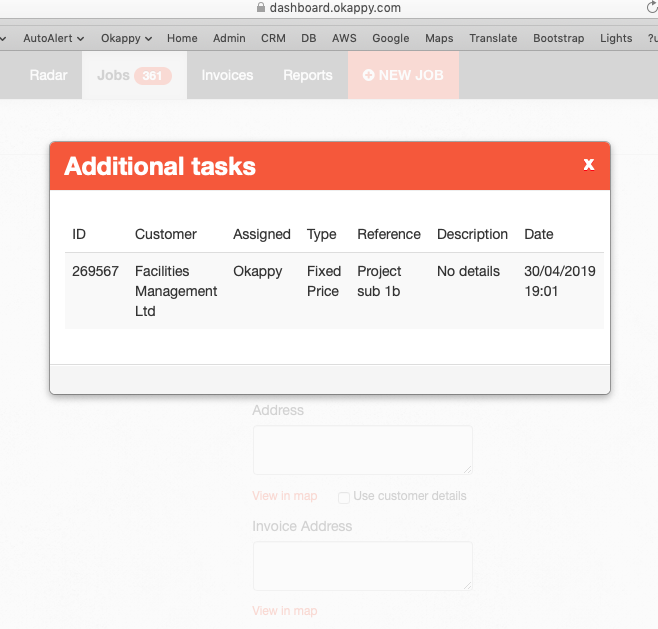
Each individual task will show on the mobile applications or if you’re a subcontractor or standard user who has received been assigned a task.
Adding Tasks to Projects
To add a task to a job, simply click the three dots menu next to a job and then click Add task to job.
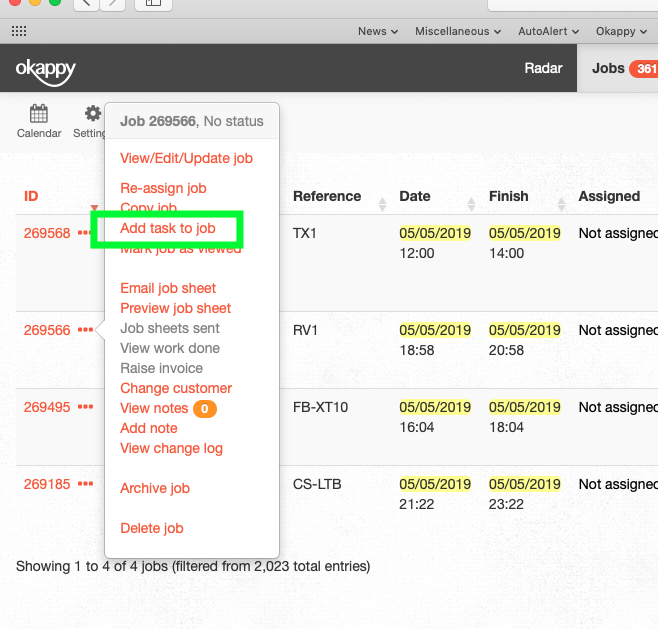
Note: You cannot add tasks to previously linked jobs.
You can fill out the details for the new task and assign it to your employee or subcontractor. (Or leave it unassigned).
A grey tick will be shown next to your job to denote it has additional tasks. The tasks do not show up on the dashboard in order to avoid clutter.
If you log in on your phone or as a standard user or subcontractor on the web, then you will see all your assigned jobs and related tasks.
You can then update the task as you would a normal job.
